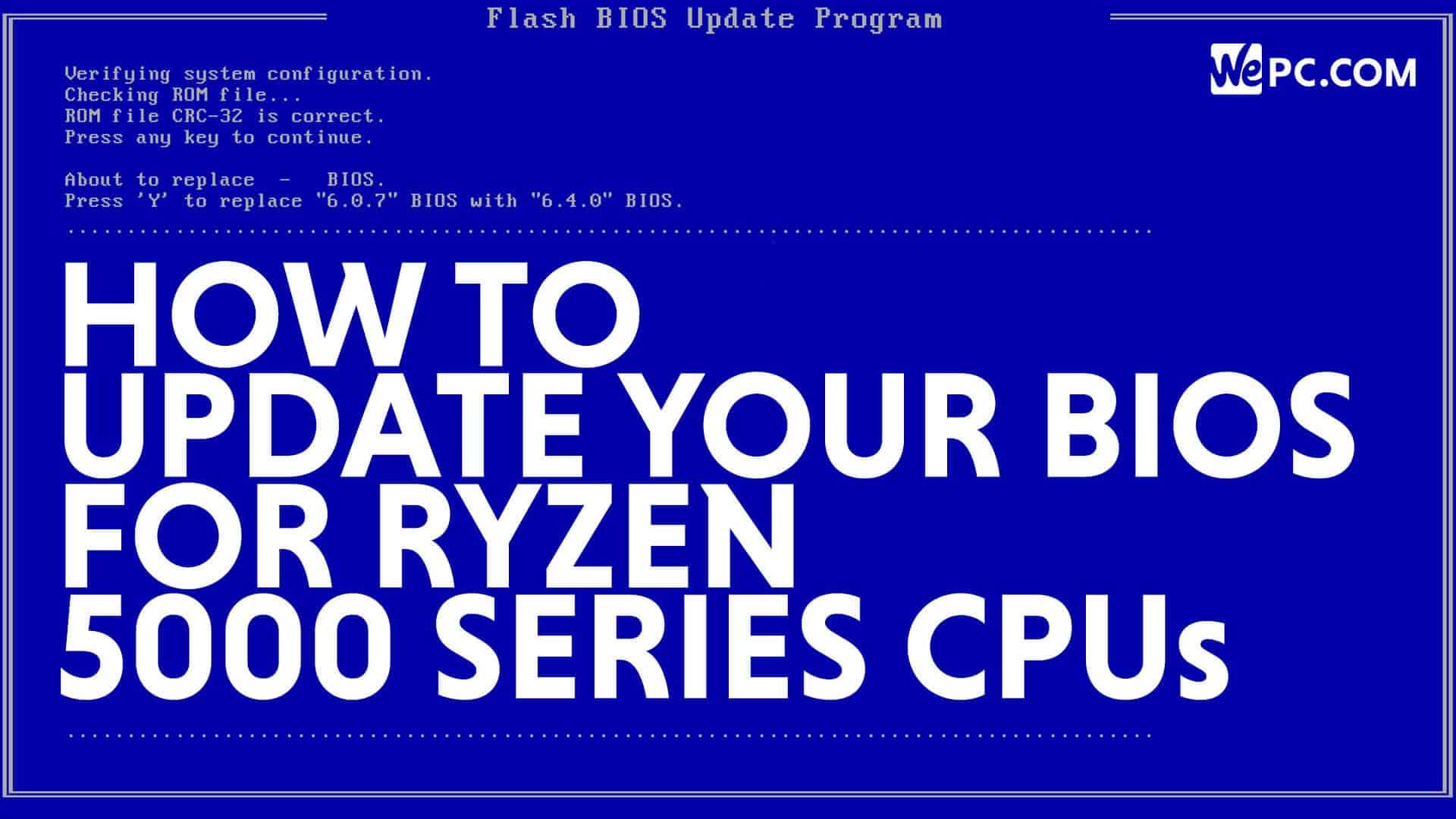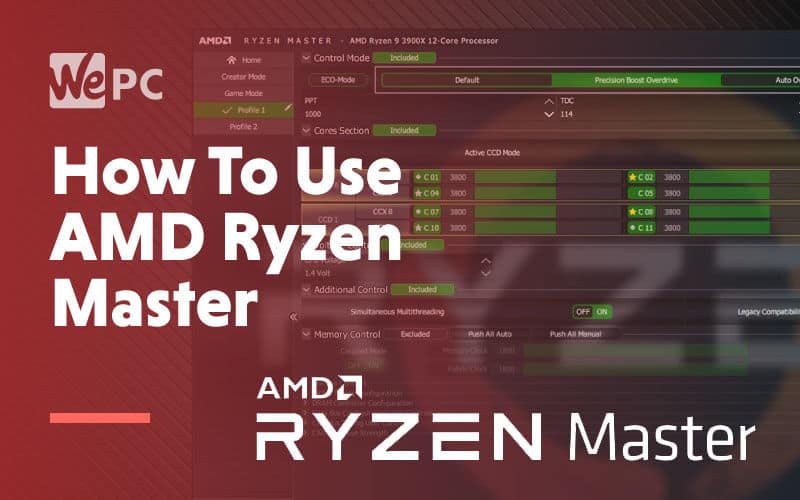Jack has been interested in computers and tech since 10 years old when he decided to dismantle his PC to see how it worked. Ever since Jack has had a passion for IT and gaming beyond any other. He loves the data and testing process and allowing himself to take an analytical and technical approach to PC hardware. He's even gone as far as getting educated in cyber security.
WePC is reader-supported. When you buy through links on our site, we may earn an affiliate commission. Learn more
Last Updated:
How to check CPU temps? CPUs can get hot and monitoring its temperatures is important. As electrical components are powered, a lot of that energy is lost through heat. When it comes to PC components, this is described as TDP.
TDP stands for thermal design profile and it’s measured in watts. TDP represents the maximum amount of thermal energy output from a specific component. The cooling system installed in your PC is then tasked with matching or being capable of greater thermal energy dissipation.

The cooling system plays one of the most integral roles in your PC and that is keeping temperatures down to a minimum. The lower your average operating temperature, the greater the longevity of your PC. But what is a good CPU temperature? And how do you check it?
What is a good CPU temperature?
A good CPU temperature means your CPU should be as cool as possible. Different cooling solutions offer better performance and in turn lower the temperature of your CPU.
There are three main types of cooling in this context: air, AIO and custom loop. Each performs better than the last because each cooling solution can handle a higher TDP.
We’re going to move away from the idea of a ‘good’ CPU temperature as you’re always aiming for the lowest CPU temperature you can achieve.
Here are CPU temperatures we would consider to be average for each of the three types of cooling solutions.
- Air cooler: Idle 40°C – 50°C | Gaming 70°C – 80°C
- AIO: Idle 30°C – 40°C | Gaming 55°C – 65°C
- Custom loop: Idle >30°C | Gaming >50°C
It’s not a matter of one size fits all, there are a lot of variables at play here. CPU, types of load, cooler, and usage are all variables that increase or decrease TDP affecting the final temperature.
It’s all well and good knowing what temperatures you should have but how do you check your temperature?
How to check CPU temp
Checking your CPU temperatures has never been easier and there are a multitude of different ways you can do it in 2022. We’ll be outlining three in this article but there are literally dozens of ways to go about checking it.
HWINFO64
HWINFO64, more commonly known as ‘hardware info’ is an amazingly resourceful tool for delving into system health and maintenance. We personally use HWINFO as a one-stop-shop for sensor information. The GUI is incredibly easy to use and intuitive although all the raw data may look a little daunting at first glance.
Once you have downloaded and installed HWINFO64 you simply need to scroll down the main sensor page until you see your CPU subcategory.
You’ll find between two (Intel) and three (AMD) readings at the very top.
- The CPU (Tctl/Tdie) – This is the temperature of the CPU die with an offset added.
- CPU Die (average) – This is the average temperature of the CPU die.
- CPU CCD1 (Tdie) – This is the current temperature of the CPU die.
These temperatures are accurate with the exception of the offset. Sometimes this can be a little inaccurate and your best bet is to use Ryzen Master for that reading.
You can download HWINFO64 here **https://www.hwinfo.com/**
Core Temp
Core Temp is like HWINFO64 but much more simplified and tailored specifically for CPUs and only gives readouts and information on your CPU.
Simply download and install Core Temp and at the very bottom of the window, you’ll find your min and max CPU core temperature readouts. You can also toggle a ‘mini mode’ if the Core Temp window gets in the way.
You can download Core Temp here **https://www.alcpu.com/CoreTemp/**
HW Monitor
HWMonitor is another all-in-one package much like HWINFO64 but it doesn’t go as far in-depth and it’s a little less scary and overwhelming to look at. HW Monitor is a fantastic place to read multiple temperatures and statuses in one go, and serves as a simple central hub for the stats of all your PC components.
To get the CPU temp readings from HW Monitor all you need to do is download and install the program. From the program’s landing page, just scroll down to the subcategory with the name of your CPU.
You’ll find your CPU temperatures under the ‘Temperatures’ list.
You can download HW Monitor here **https://www.cpuid.com/softwares/hwmonitor.html**
Final word
There’s a plethora of temperature monitoring and statistics software out there, so it’s important you grab the right one for you and that you understand what ‘good’ may mean when reading your own CPU temp. You now know how to check CPU temp.
A lot of PC building and everything around it is subjective but, as a general rule, we feel it would be beneficial for you to follow our outlined temperature averages to ensure your CPU carries on computing for years to come. Now you have the tools to ensure you’re nurturing a healthy CPU temperature and environment for your CPU.