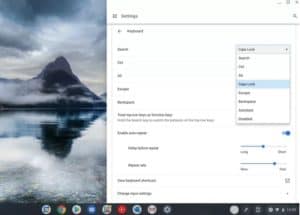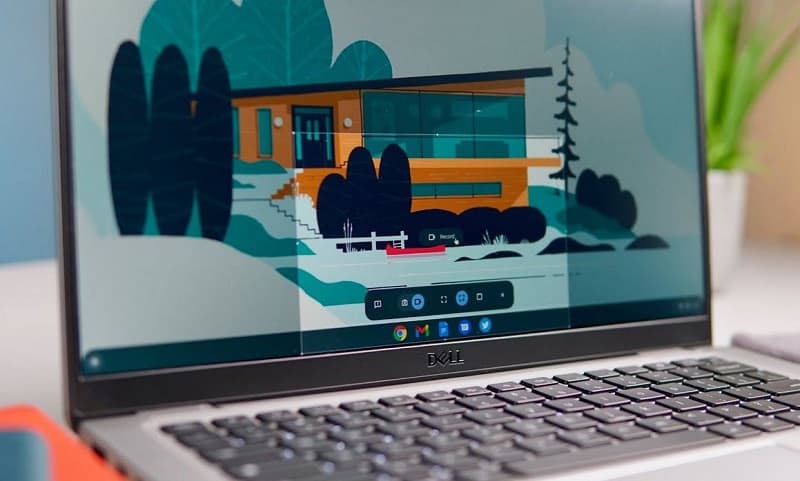From halcyon days playing Sonic 2 on the Megadrive, to trying to work out how to make the 'TOASTY!' man appear on Mortal Kombat 3, many of Aaron’s fondest childhood memories are associated with gaming. He regrets nothing. First getting into PC gaming through exposure to Drug Lord 2.0 and then the original Half Life, he has been a fiend ever since. If you need to know anything about gaming laptops, he's your guy.
WePC is reader-supported. When you buy through links on our site, we may earn an affiliate commission. Learn more
Last Updated:
Eagle-eyed observers using their first Chromebook may have spotted one glaring omission from the keyboard in front of them: there is no caps lock on Chromebook devices, at least, no dedicated caps lock key. Below we’ll show you have to turn on and how to turn off caps lock on Chromebook machines using keyboard shortcuts, as well as how to add a dedicated Caps Lock key to the keyboard, should you wish.
Why don’t Chromebooks have a Caps Lock key?
For most people who type, capitalizing a long string of words is an infrequent occurrence. Typically, most of us will just use the left shift key to capitalize a letter at the beginning of a word, or for a single full word, without any issue. As a result, the makers of the Chromebook decided to replace the dedicated Caps Lock key with the Everything key (a.k.a. the Search key) as this is much more of a central part of the Chromebook user experience. As discussed further down this page, however, if you really want to restore the Caps Lock key to its usual position on your keyboard, it can be swapped back instead of the Everything key.
How to turn on caps lock on Chromebook with a shortcut
The quickest way to turn on caps lock on Chromebook is via the following keyboard shortcut:
Everything key + Alt
How to turn off caps lock on Chromebook with a shortcut
Similarly, to turn off caps lock on Chromebook, simply press:
Everything key + Alt
Swap the Everything/Search key for caps lock on Chromebook
Alternatively, if you simply must have the fully fledged dedicated caps lock key, then you can change the functionality of the Everything key to this.
- Simply go to Settings by clicking on the time display bottom right corner of your Chromeboo’s screen, then clicking the cog wheel icon to open the full settings menu.
- Find Device settings, then click on Keyboard.
- Within the Keyboard menu, at the top, click on the dropdown next to Search and select Caps Lock. This will change the functionality of the Search/Everything key to Caps Lock.
Other Chromebook articles
- Best Chromebook 2022
- Auto clicker for Chromebook guide
- Friday Night Funkin Chromebook
- Chromebook won’t turn on? How to fix it
- How to connect AirPods to Chromebook
- How to screenshot on Chromebook
- How to screen record on Chromebook
- How to restart Chromebook
- How to copy and paste on Chromebook
- How to right click on Chromebook
- How to delete apps on Chromebook
Final Word
This has been our guide on how to turn off caps lock on Chromebook, as well as how to turn it on again. We hope this has helped you to become more accustomed to your Chromebook keyboard and the idiosyncrasies of the Chrome OS. If you want to learn more, have a read of our Chromebook how-to pages, for more handy tips.