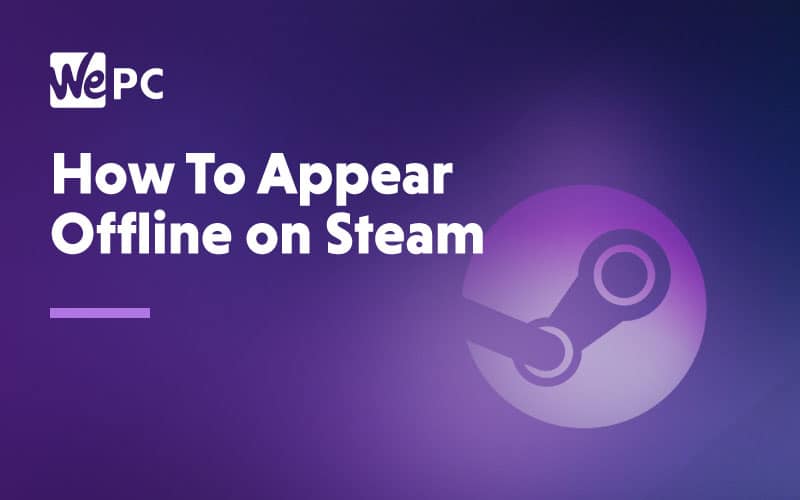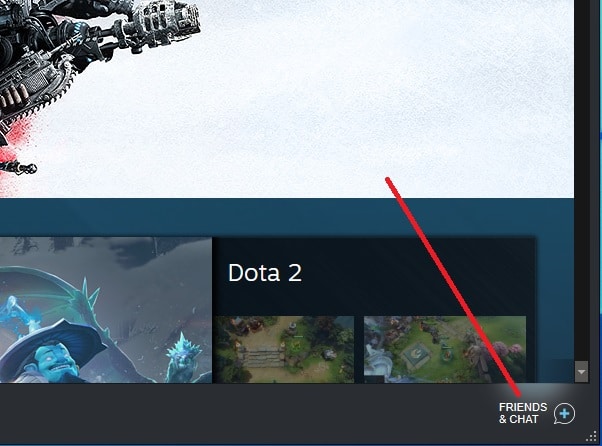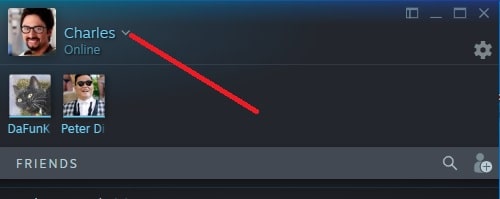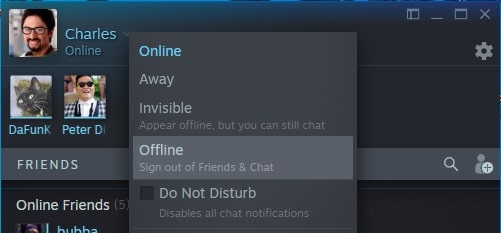Steam is by far one of the biggest video game distribution platforms available and has been since its launch back in 2003. It was developed by Valve and offers users a playground in which they can browse, purchase, and play the most up-to-date AAA game titles. That being said, Steam isn’t just a shop for games. It also offers it’s users a chance to stream live game footage, benchmark their computer’s hardware, and even chat with friends and relatives via a number of different, built-in, social media-style features. It really is the one-stop-shop for all your gaming needs
Like all software applications, when you first install Steam, the settings will be set to factory default, naturally. For most, this probably won’t be a huge issue, not unless you want to appear offline to your friend’s list.
There is a tonne of reasons why you might want to appear offline to your Steam community from time to time. One reason might be that you’re an absolute gaming stud and are wanted by the masses. A more realistic possibility, however, is that your friend’s list is an accumulation of incompetent imbeciles that you can’t stand the sight of. Whatever the reasons, having the ability to appear offline can be an absolute godsend. For this reason, we’ve decided to explain exactly how to set your account to offline in those times of need.
Let’s jump straight into the method.
Setting Your Steam Account to Offline
Playing in privacy can be exactly what you need after a hard day’s work. However, thanks to Steam’s handy friend’s notification settings, that isn’t always possible. If you want to play in peace, you’re going to have to either delete the entirety of your friend’s list or, set your account to “offline”.
The process is actually pretty simple and only requires a few simple steps to do so.
Step #1: Open your Friends List
There are a number of ways to do this. The easiest way, however, is to simply open Steam and click the “View Friends List” tab in the bottom right-hand corner.
Step#2: Find your status options
Once you are inside your friend’s list, you will need to find/set your status. You will find this in the drop-down menu next to your name. See the Screenshot if you are struggling to locate this.
Step#3: Set yourself to offline
Inside the drop-down menu, you will see a number of different options at your disposal. Near the bottom, you will see an option to set yourself to offline. All you need to do is select this option, and you will appear offline to your friend’s list.
That’s all there is to it! There are a couple of ways to do this process, but, for me, this is the easiest way to do so.
Stopping Steam Logging into Friends
If you want to go one step further, you can physically stop Steam logging into your friends. This means you can pick and choose exactly when you want to appear online.
Step #1: Navigate to settings
You can do this by navigating to Steam> Settings. This is in the top left-hand corner of your Steam window. See pic
Step #2: Select your friend’s tab
You will see a number of different options underneath your account. Select the Friends tab.
Step #3: Find and untick the login tab
Inside the friend’s tab, you will see a number of options, one of which is “Automatically sign into Friends when I start Steam”. Simply untick this box to stop Steam logging you into friends.
Step #4: Save options
All that is left to do is click OK to save your new choices. This will be your new default and will mean you have to manually sign into friends going forward.
Final Words
Pretty simple right?
Steam really has made life easy for its users, and this is another process that can be altered with the minimum of fuss. It’s worth noting that there are other ways of completing these tasks, but for us, the above is the easiest way to do so.
If you have any questions regarding this process, then feel free to leave a comment in the section below on how to appear offline on Steam, and we will get back to you as soon as we can!