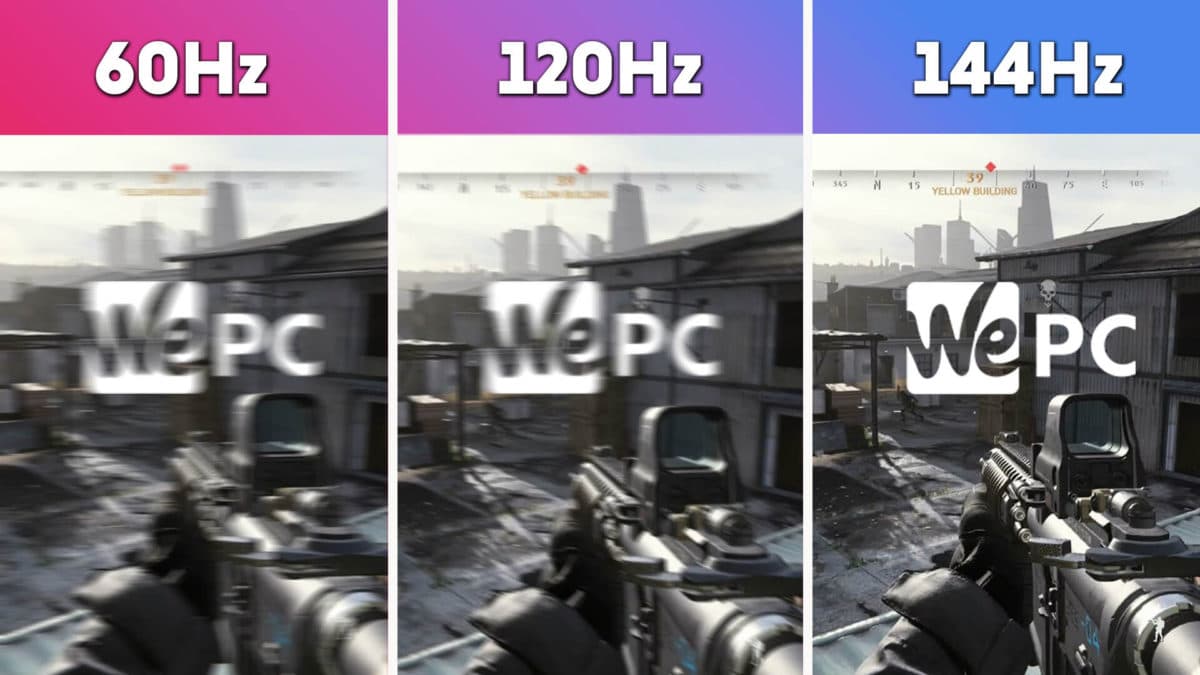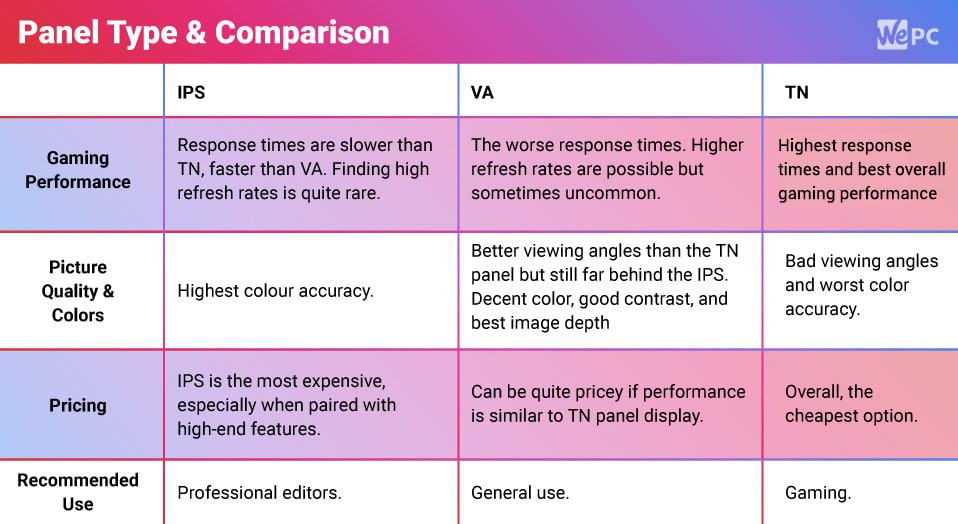How To Check & Change A Monitor’s Refresh Rate In Windows
What is a monitor refresh rate? Here's everything you need to know about refresh rates and how to change them in Windows
- Updated Apr 20, 2022
- Gaming Monitors
- Be the first to comment on this article!
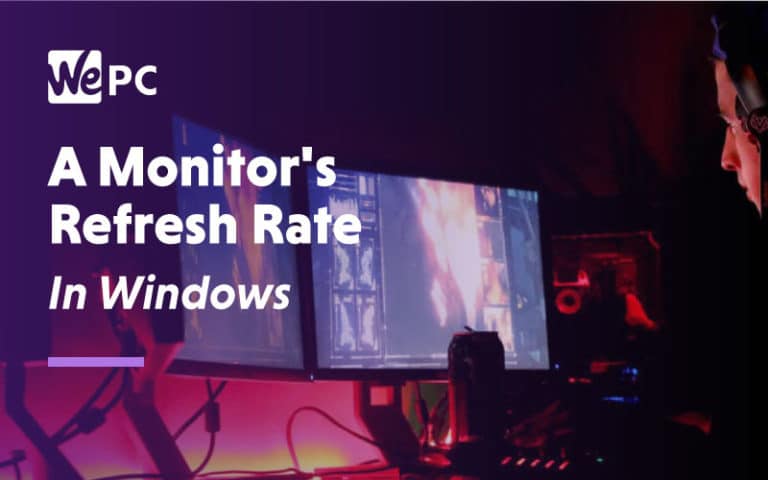
- Answer
What Is A Monitor Refresh Rate
As we siad earlier, the refresh rate of a monitor is a measure in hertz (Hz) of how many times (per second) the display refreshes the image on the screen. A refresh rate can sometimes be confused with FPS output from a game and while they both refer to the number of times a static image is displayed per second, FPS refers to the content, and refresh rate refers to the video signal or display.
A higher refresh rate will make motion look smoother and is extremely important for gaming – especially if you play competitive esports games. You may have heard the old “well the human eye cant detect such speeds” and while there is an argument for this, contrary to popular belief, the human eye is actually very good at detecting these changes.
Below is an example of how monitor refresh rate can affect your visual experience:
Obviously, this isn’t a 100% true representation of how your game will look at each refresh rate. However, it does give us an idea of how blurry a moving image can be when compared to higher refresh rates.
Buying A Higher Refresh Rate Monitor
There is no doubt a monitor with a higher refresh rate is going to make huge changes to your gaming experience, especially when going from 60Hz to 144Hz. That being said, there are a few things to know before you just go upgrading.
Firstly, you are going to want to make sure you can achieve the same amount of FPS (frames per second) as your monitor’s refresh rate when playing your favourite games. For example, if your current system can only manage 30-60FPS and you buy a 144Hz monitor, you may experience a visual artifact better known as screen tear. This is when your frame rate and your refresh rate aren’t synced properly – leading to two frames being showcased at the same time.
It’s also worth noting that monitors with higher refresh rates will become increasingly more expensive the higher you go. Also, when we get to the dizzy speeds of 240Hz and above, you will find that some manufacturers will start to compromise other features to accommodate this level of response – including color accuracy, viewing angles, and overall build quality.
Finally, high refresh rate monitors should only really be considered for gaming purposes only, as you are rarely going to see applications or video playback running higher than 60 FPS.
Panel Technology And Refresh Rates
Anyone who has looked into buying a gaming monitor will have come across the different panel technologies on offer – whether you know what they mean or not. You will have most likely heard or seen TN (Twisted Nematic), VA (Vertically Aligned), and IPS (In-plane Switching).
TN: These types of panels have always featured the fastest refresh rates since CRTs were replaced back in the day. Competitive gamers who play fast-paced action titles usually will go for a TN panel. TN panels boast the highest refresh rates and until recently used to post the best response times too.
Of course, there is a compromise when going for TN and that is mostly color accuracy and poor viewing angles but these are negligible if you are buying a monitor for hardcore gaming.
VA: VA displays are often seen as something in-between TN and IPS, offering better viewing angles and response times all in one monitor. Like TN panels, VA is a cheaper alternative to IPS and will often feature higher refresh rates for less. Color accuracy can vary from model to model but VA panels are generally considered to be better than TN.
IPS: IPS panels have grown in popularity significantly over recent years, mainly thanks to the increased responsiveness that they now offer. Historically, the main benefits of an IPS panel were found in the color and picture quality departments. However, since many IPS panels can now boast 144Hz refresh rates and low 1ms response times, we’re seeing more and more individuals opt for the more expensive panel alternative.
Conclusion
So, there you have it guys, our easy-to-follow guide on how to check and change your monitor’s refresh rate. I hope this guide has answered any and all questions you might have on the subject. However, if it hasn’t, why not drop us a comment in the section below letting us know your issue. Better still, why not head on over to our Community Hub where you can discuss everything monitor related with like-minded individuals.