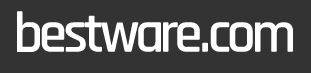From halcyon days playing Sonic 2 on the Megadrive, to trying to work out how to make the 'TOASTY!' man appear on Mortal Kombat 3, many of Aaron’s fondest childhood memories are associated with gaming. He regrets nothing. First getting into PC gaming through exposure to Drug Lord 2.0 and then the original Half Life, he has been a fiend ever since. If you need to know anything about gaming laptops, he's your guy.
WePC is reader-supported. When you buy through links on our site, we may earn an affiliate commission. Learn more
Last Updated:
MUX Switch and disabling Optimus are two terms you may have come across with increasing frequency if you’ve spent any time researching gaming laptops, but what do they actually mean? Read below for a full rundown of these terms and why they’re very important for getting the most performance out of your gaming laptop.
What is Optimus?
Nvidia Optimus (sometimes known as MSHybrid) is a feature which is designed to deliver the most optimal balance between your laptop’s power draw / battery life and its performance. The same technology in AMD GPU laptops is known as Dynamic Switchable Graphics or simply AMD Switchable Graphics, but Optimus is the most common shorthand for this feature.
The majority of gaming laptops have two GPUs: the dedicated/discrete graphics card (a.k.a. dGPU), which is the most powerful and power-hungry GPU that is needed to run games at the best FPS, and the onboard/integrated GPU (a.k.a. iGPU) which forms a part of the processor, is much less powerful (in workload terms), but also much more power efficient (in terms of its electrical draw).
Optimus automatically selects the most appropriate GPU to process a workload depending on its intensiveness. If you’re just typing away / web browsing / watching YouTube videos, then Optimus will switch to your iGPU to save electricity usage and extend your laptop’s battery life. If you’re gaming / rendering something in a creative workflow / 3D modeling then the task will be routed to your dGPU and greater power usage will occur as a result.
What is a MUX Switch? How to enable / disable Optimus
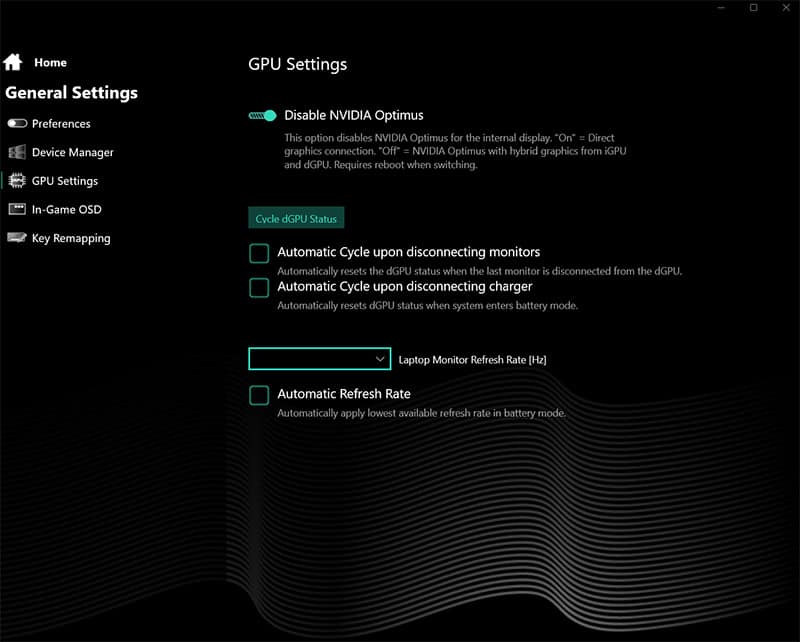
Enabling / disabling Optimus is the purpose of a MUX Switch (a.k.a. multiplexer switch). “Why would you want to disable Optimus?” I hear you ask, given it purportedly promotes efficiency appropriate to the workload? Well my wordy friend, the main issue with having Optimus turned on is that all graphical output, even if it has been rasterized and rendered within the dGPU, must first pass through the iGPU before reaching the display. This unfortunately means that the output can be bottlenecked by the iGPU, leading to a reduction in FPS performance.
The MUX Switch can disable Optimus, meaning the output can bypass the iGPU and go directly from the dGPU to the laptop’s display, removing the bottleneck. This can be done prior to gaming to increase performance, then afterward Optimus can be enabled again to save on electrical power.
In most cases, you can enable/disable Optimus by using the onboard software of your gaming laptop, though some require you to enter the BIOS and change the setting there. In both instances, you will need to then restart your laptop for the change to occur at the hardware level and the connection between your dGPU and laptop’s display to be rerouted away from the iGPU.
MUX Switch performance difference
How much extra performance you get through the inclusion of a MUX Switch depends very much on both the laptop, and the game, but it is almost always a significant increase. At a minimum, you can expect an increase of 10-15% across most titles when you disable Optimus. As shown in our review of the XMG Neo 15 though, we got an average of around 25% FPS uplift across a range of different titles, with the most extreme examples being in Rainbow 6 Siege and CS:GO, where we saw up to 50% performance uplift. In short, MUX Switches make a big difference to performance, and it is almost always worth having them.
Optimus on vs off battery life
As you’d expect, given the reason for the feature in the first place, enabling or disabling Optimus can make a big difference to laptop battery life. If you decide to use your MUX Switch to disable Optimus, you can generally expect to lose around half of your battery life, though exactly how much depends on what dedicated GPU you are running (what TGP it has i.e. how power hungry it is) and the efficiency of your laptop’s battery in the first place.
What is Advanced Optimus?
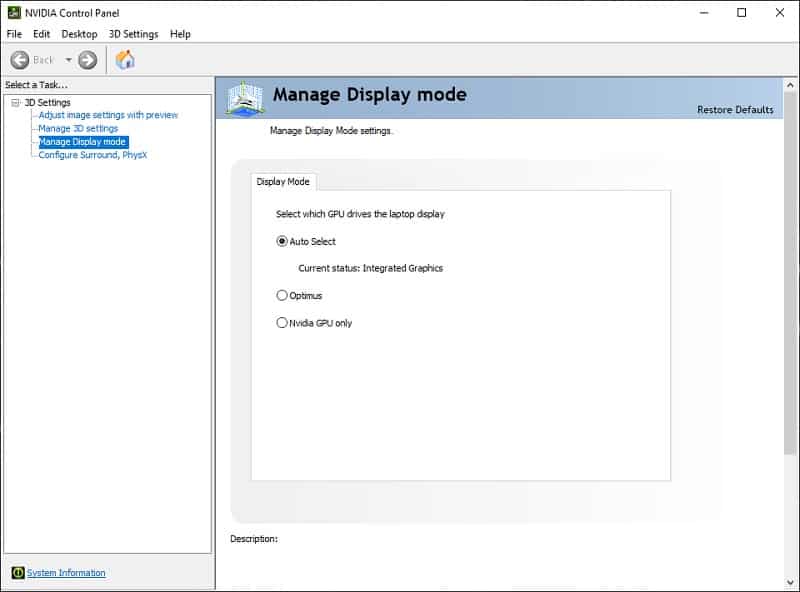
Advanced Optimus is essentially an automatic MUX Switch, which not only means you don’t have to reboot your laptop every time you want to disable/enable Optimus, but (in theory) you don’t even have to switch it on or off every time you play a game – the Nvidia Control Panel does it for you. If you have Advanced Optimus you can go into the Nvidia Control Panel on your desktop and either set it to always use the iGPU, avoid the iGPU entirely and always use the dGPU (i.e. disable Optimus), or come up with a list of applications and decide for each which your preference is. Whenever these applications are loaded, Advanced Optimus should choose the correct GPU.
Does Advanced Optimus work?
Unfortunately, the Automatic Select feature, where the correct Optimus configuration should be picked according to which game you’re playing, has not always functioned properly in laptops historically, though we imagine these issues will be ironed out in later models. Manually selecting Optimus/Nvidia GPU only though within the Nvidia Control Panel does usually work just fine.
No MUX Switch? Use an external monitor for your laptop

If your laptop does not come with a MUX Switch, another way you may be able to bypass the iGPU is by connecting an external monitor. For this to work, you need to have a suitable port (HDMI, DisplayPort etc.) which connects directly to the dedicated graphics card (dGPU). Although most laptops do have a port that does this, some will instead connect to the iGPU, which is no good – you’ll have to do some digging on your specific laptop model to find out how it is connected.
If the port does connect to the dGPU, then the visual output to the monitor will bypass the iGPU bottleneck and should run games at a higher FPS. Note: you need to make sure that your laptop’s screen is disabled for this to work – either by closing the lid or using internal software / Windows settings on your machine.
The best laptops with MUX Switch / Advanced Optimus
With each year that passes we’re seeing more and more gaming laptops with MUX Switches coming onto the market, which is great news. These tend to be limited to high-end or at least upper mid-range gaming laptops currently, with the upcoming Nvidia GeForce RTX 3070 Ti laptop and RTX 3080 Ti laptop releases in 2022 showing the broadest support of the feature.
Below is a shortlist of what we consider to be the best MUX Switch laptops currently available, with a brief description of each and a link to a more detailed rundown. If these don’t tickle your fancy, a longer list is provided further down this page.
Premium 17″ pick


MSI GE76 Raider 12UHS
CPU
Intel Core i9-11800H or higher
Graphics
Nvidia RTX 3070 Ti (150W) / RTX 3080 Ti (175W)
RAM
64GB max
Storage
2x 2TB SSD max
Screen Size
17.3”
Max Refresh Rate
300Hz/240Hz/120Hz
Whether you go with the 2021 version of this MSI gaming laptop or the newer 2022 iterations with Nvidia 30-series Ti GPUs, the 17-inch MSI GE76 Raider is one of the most high-end, feature-rich gaming laptops on the market, though it doesn’t come cheap. Still, for the price tag you get an absolute monster performer in games thanks to its high TGP graphics cards and powerful CPU options, not to mention the inclusion of a MUX Switch. There are multiple display options ranging from 240Hz 1080p with great response times to a 240Hz 1440p option and even a 120Hz 4K screen.
High-end 15″ pick

XMG Neo 15 E22 / Eluktronics MECH-15 G3 (2022, i7-12700H)
CPU
Intel Core i7-12700H
Graphics
Nvidia RTX 3070 Ti (150W) / 3080 Ti (175W)
RAM
32GB
Storage
1TB SSD
Screen Size
15.6″
Max Refresh Rate
240Hz
The XMG Neo 15 (a European brand, but almost identical to the Eluktronics MECH-15 G3 Ultra Performance sold in the US) is one of our highest reviewed laptops of all time. This includes both the 2021 version with AMD CPU, and the newer Intel-powered laptops of 2022 that also come with the latest 30-series Ti GPUs and optional liquid cooling. These are true gaming enthusiast laptops with the highest TGP graphics cards you will find, and they all come with a MUX Switch. They also pack a great optomechanical keyboard, trackpad, light body, and good build quality, and the newer versions come with a higher 240Hz refresh rate on the 1440p display.
Mid-range 15″ pick

Lenovo Legion 5 / Legion 5i (RTX 3060, Ryzen 7 5800H)
CPU
AMD Ryzen 7 5800H / / Intel Core i7-10750H
Graphics Card
Nvidia RTX 3060 (115-130W)
RAM
16GB
Max Refresh Rate
165Hz
Resolution
1920 x 1080
Screen Size
15.6”
The Lenovo Legion 5 gaming laptop (or Lenovo Legion 5i if you pick the Intel CPU version) with high-powered RTX 3060 graphics card is a great mid-range option for those looking to game without breaking the bank. It is one of the best performing RTX 3060 laptops out there from any brand in FPS terms and comes with features such as a MUX switch to boost performance, as well as G-Sync/FreeSync depending on whether Optimus is disabled/enabled. Besides the slightly slow stock RAM that it comes with, there aren’t really many criticisms you can level at it.
Workstation pick


ASUS Zephyrus Duo 16 (RTX 3070 Ti/3080 Ti)
CPU
AMD Ryzen 9 6980HX
Graphics
Nvidia GeForce RTX 3070 Ti (150W)/ 3080 Ti (165W)
RAM
Up to 64GB
Storage
Up to 2x “TB SSD
Screen Size
17.3”
Max Refresh Rate
120Hz / 240Hz
Like its 15-inch predecessor the ASUS Zephyrus Duo 15 (which also comes with a MUX Switch), the 16-inch ASUS Zephyrus Duo 16 is a powerful workstation machine that has a couple of unusual features. The most obvious of these is the secondary touch screen which tilts up below the main display and is great for editing timelines or other creative workflows, or for streamers who want to view other information whilst they game. The Zephyrus Duo 16 has a unique refresh rate switching option, allowing the user to switch between 1080p 240Hz and 4K 120Hz on the main display, which is ideal for switching between gaming and creative workflows. The Duo 16 also comes with the latest 30 series Ti graphics cards, the hugely powerful AMD Ryzen 9 6980HX CPU, and liquid metal cooling. It is, however, very pricey.
14″ pick

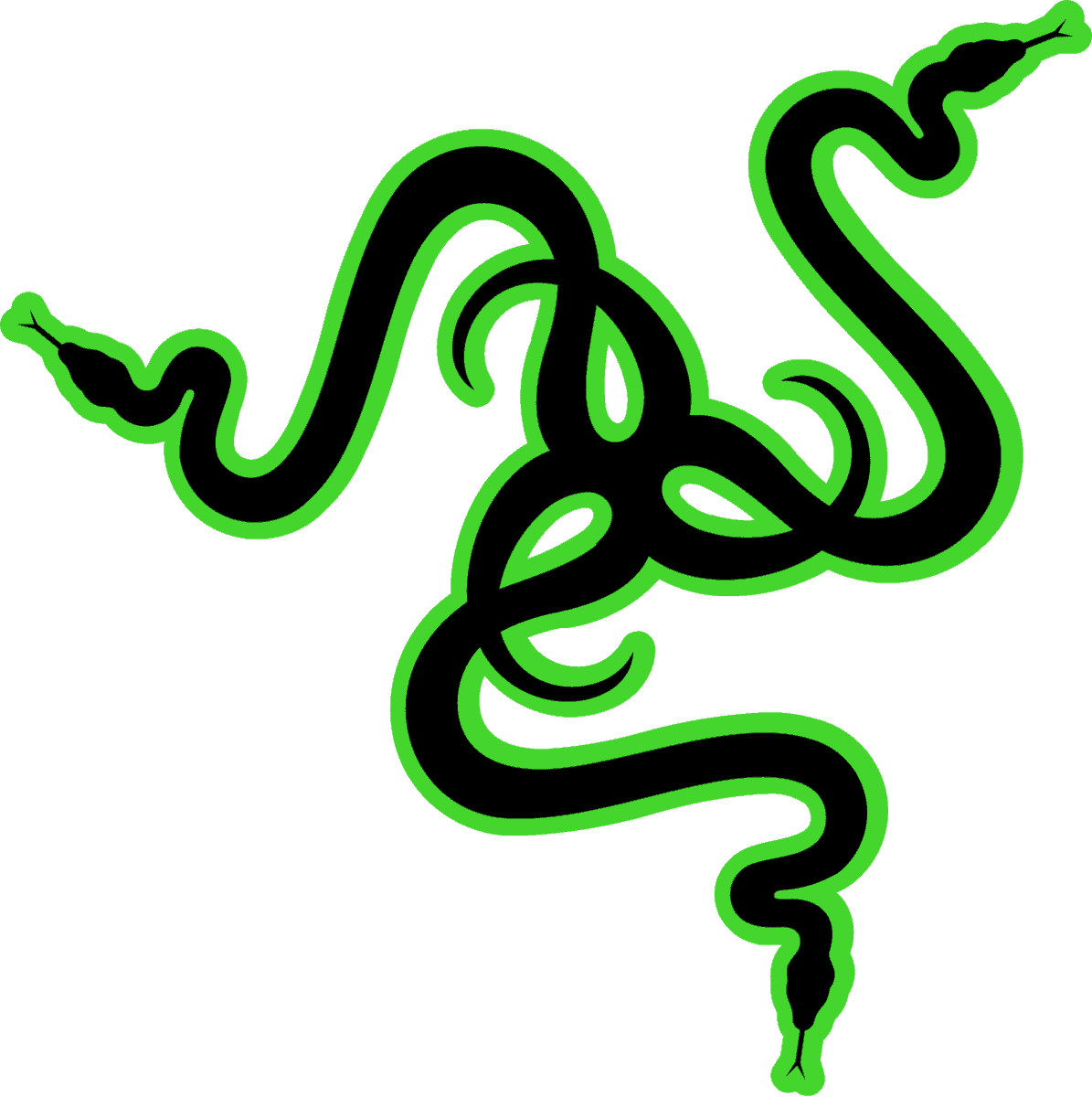
Razer Blade 14 (RTX 3080 Ti, 1440p, 165Hz)
CPU
AMD Ryzen 9 6900HX
Graphics
NVIDIA GeForce RTX 3080 Ti (16GB)
RAM
16GB
Storage
1TB SSD
Screen Size
14”
Max Refresh Rate
165Hz
The Razer Blade 14 is the only option available if you’re after the highest SKU Nvidia graphics in a 14-inch machine. The lower TGP version of the RTX 3080 Ti this thin, small, and portable gaming laptop comes with is not the most powerful, and will not match other 3080 Ti laptops for FPS performance in games, but this is the sacrifice that comes with these ergonomic limitations, and it remains by far the most powerful laptop of its size. The 2022 version does at least come with the full 16GB of VRAM which is excellent for future-proofing, and this latest iteration finally comes equipped with a MUX Switch. In classic Razer style, you get a colorful and vibrant display, with top-notch contrast and brightness, which is good enough for color-based workflows in the sRGB space.
A list of laptops with MUX Switch / Advanced Optimus functionality
The below list includes all laptop models that we definitely know have a MUX Switch. This is not an exhaustive list – there may be models not listed here which also have this feature – these are just laptops we know definitely have it. We will be adding to this list over time as new models are released.
Note: if one of the models listed below has specific specifications then this means the MUX Switch is limited to only this loadout. Avoid buying the same model of laptop with different specifications (including display resolution/refresh rate measured in Hz) and assuming a MUX Switch will be included.
- Alienware m15 R5: (Ryzen 7 5800H, RTX 3070 version & above)
- Alienware m15 R6: (i7-11800H, RTX 3080 version & above)
- Alienware m17 R4: (RTX 3080 version & above)
- Alienware X14 (2022)
- Alienware X17 (2021) (RTX 3080 1080p, 360Hz only)
- ASUS ROG Flow Z13: (i7-12900H, RTX 3050 Ti version & above)
- ASUS Zephyrus Duo 15: (i9-10980HK, RTX 2080 Super version & above)
- ASUS Zephyrus Duo 16 (2022): (i9-10980HK, RTX 2080 Super version & above)
- ASUS Zephyrus G14 (2022): (Ryzen 9 6900HS, RX 6800S)
- ASUS Zephyrus S17: (i9-11900H, RTX 3080, 1440p)
- Dell G15 5515: (RTX 3060 version & above)
- Eluktronics MAX-17: (Intel i7-10875H, RTX 2060 version & above)
- Eluktronics Prometheus XVII: (Ryzen 9 5900HX, RTX 3080)
- Lenovo Legion 5: (Ryzen 7 4800H, GTX 1660 Ti version & above)
- Lenovo Legion 5i: (i5-11400H, RTX 3060 version & above)
- Lenovo Legion 5 Pro: (RTX 3060 version & above)
- Lenovo Legion 7: (RTX 3060 version & above)
- Lenovo Legion 7i: (Intel i7-10875H, RTX 2070 version & above)
- MSI GE66 Raider 10SGS: (Intel i9-10980HK, RTX 2080 Super)
- MSI GE76 Raider 10UH (RTX 3060 version & above)
- MSI GE76 Raider 11UH (RTX 3060 version & above)
- MSI GE76 Raider 12UHS (RTX 3060 version & above)
- MSI GP76 Leopard 10UG: (RTX 3070 version & above)
- MSI GS76 Stealth: (RTX 3060, RTX 3070, RTX 3080)
- Razer Blade 15 Advanced: (Intel i7-10875H, RTX 2080 Super)
- Razer Blade 14 (2022)
- XMG Neo 15 / Eluktronics Mech-15 G3 (2021): (RTX 3070 & 3080)
- XMG Neo 15 / Eluktronics Mech-15 G3 (2022): (RTX 3070 Ti & 3080 Ti)
Final Word
This has been our MUX Switch guide. We hope any questions you had on how to disable Optimus and what a MUX Switch is and does have been answered, and you are now experiencing an additional boost in your gaming laptop’s performance for absolutely free! Be sure to have a look through our best gaming laptop page and other gaming laptop guides if you want to take a look at other machines that aren’t listed here.