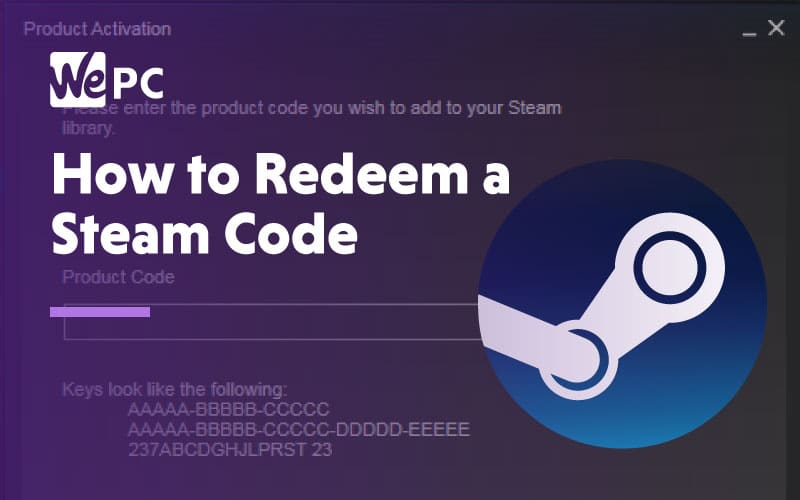I remember a time when buying games was an annoying task which meant leaving your house, popping in the car, and driving to the nearest games shop. Those times are thankfully no more. Buying games and activating them is now easier than peeling an orange. And not just any orange, one of those easy peeler oranges. What I’m trying to say is, Steam has created a gaming platform that has transformed buying a game into a few simple clicks.
Now, even though the process is undoubtedly straight forward and self-intuitive, we decided to explain the process for those that are struggling.
The following is a simple, step-by-step guide on how to activate your game using a Steam code. Let’s get straight into it.
How to Redeem Steam codes
This article is written on the basis that you have already purchased your game and have received the game’s code already. This will be an explanation on how to activate your game, download it, and then play it.
Step #1: Add Your Game
Firstly, log into your Steam account. Once you have logged in, you will see a button in the bottom left-hand corner of the Steam window which says “+ Add a Game“, click this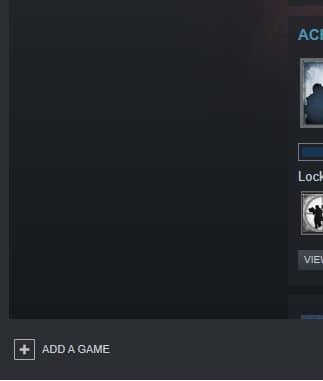
Step #2: Activate Your Game
Once you have clicked the “+Add a Game” button, you will see three options in a pop-up menu. You should see a tab that says “Activate a Product on Steam…”, click this tab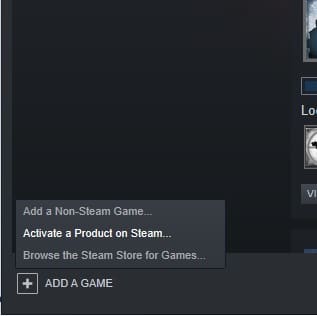
Step #3: Register Your Game
This is the beginning of the registration/activation process. The first window explains that you need a product key to continue with the process, click next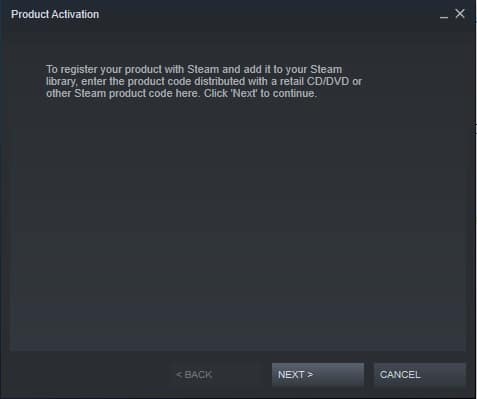
Following this, you will have to agree to the Steam Subscriber Agreement rules. Read if you wish, or just click next to continue the process
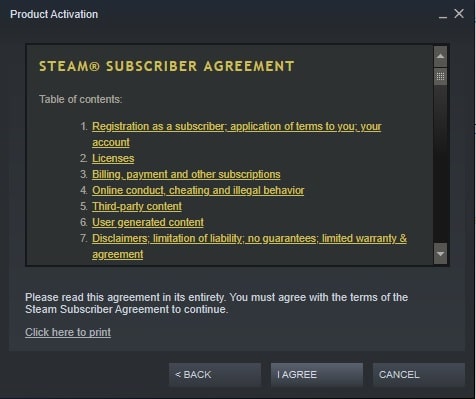
The next window is where you will paste your game’s code. Copy and paste the entire code into the box displayed, and click next
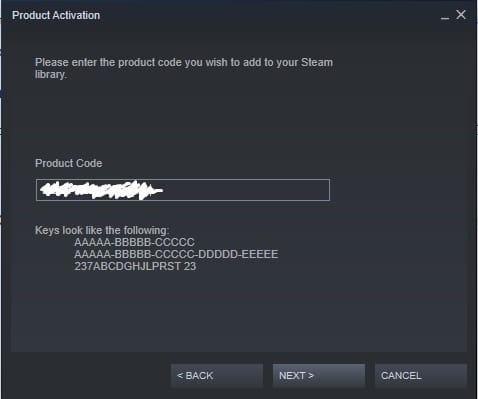
The following window will let you know the process was completed successfully. At this stage, if you don’t see the next picture, something has gone wrong in the activation process. You will need to start over.
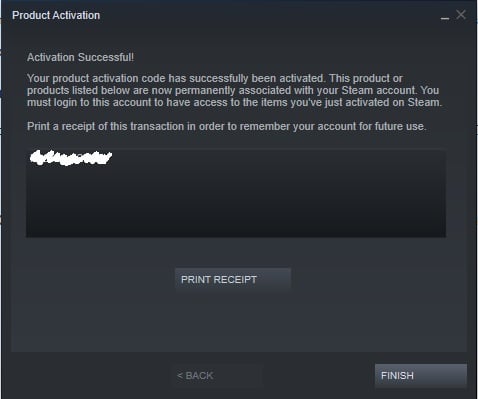
Once you click finish, you will have a series of windows regarding some game info. Click next once you have read the info until you finally get to the download screen.
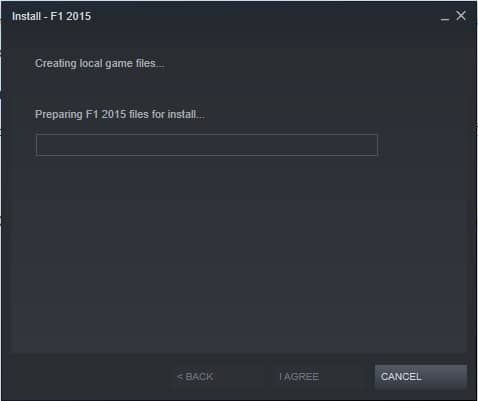
This signifies the start of the download process. All you have to do now is wait for your game to download and install. After which, you will be able to play!
Closing Thoughts
That is our method on how to activate a game’s code through Steam. It is by far the easiest method. However, it is not the only method. If, for whatever reason, you are still struggling to activate your game, feel free to drop us a comment in the section below and we will happily explain how to activate your game in other ways.
Anyway, we hope this article helps you get up and running. If you feel we have missed anything out, drop us a comment in the section below, and we will get back to you as soon as we can!