Steam is an online marketplace and gaming platform for PC. The highly popular portal allows for socializing with others in various gaming communities, sharing games, downloading content, and playing with friends.
If you want to get involved with some friends in multiplayer or co-op gaming, then you are going to need to purchase at least $5 worth of games to take advantage of Steams friend features.
The process of adding friends on Steam is actually very simple once your account is unrestricted. That being said, if you are new with a limited account or maybe don’t know your friends Steam profile name, you could run into a few issues which can leave you frustrated.
Don’t worry; we are going to outline exactly how to add friends on Steam in this article and cover a few different processes too!
How To Add Friends On Steam Client
The three main ways to add a friend on Steam are: Searching using Steam’s friend finder, linking to Facebook, and sending an invite link. The first option works when using the desktop application or web browser and will notify the person you send a friend request to.
The link invite will require you to personally message the friend in question for them to see the friend invite.
Below is a step by step guide on how to add friends via Steams friend finder:
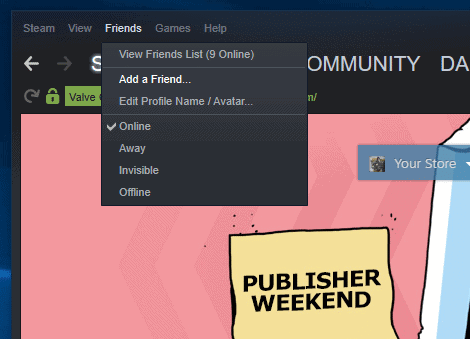
- With the Steam client open, click on “Friends” at the very top of the Steam window and then “Add a Friend”. To do this on the web browser, log in and hover over your name in the top menu.
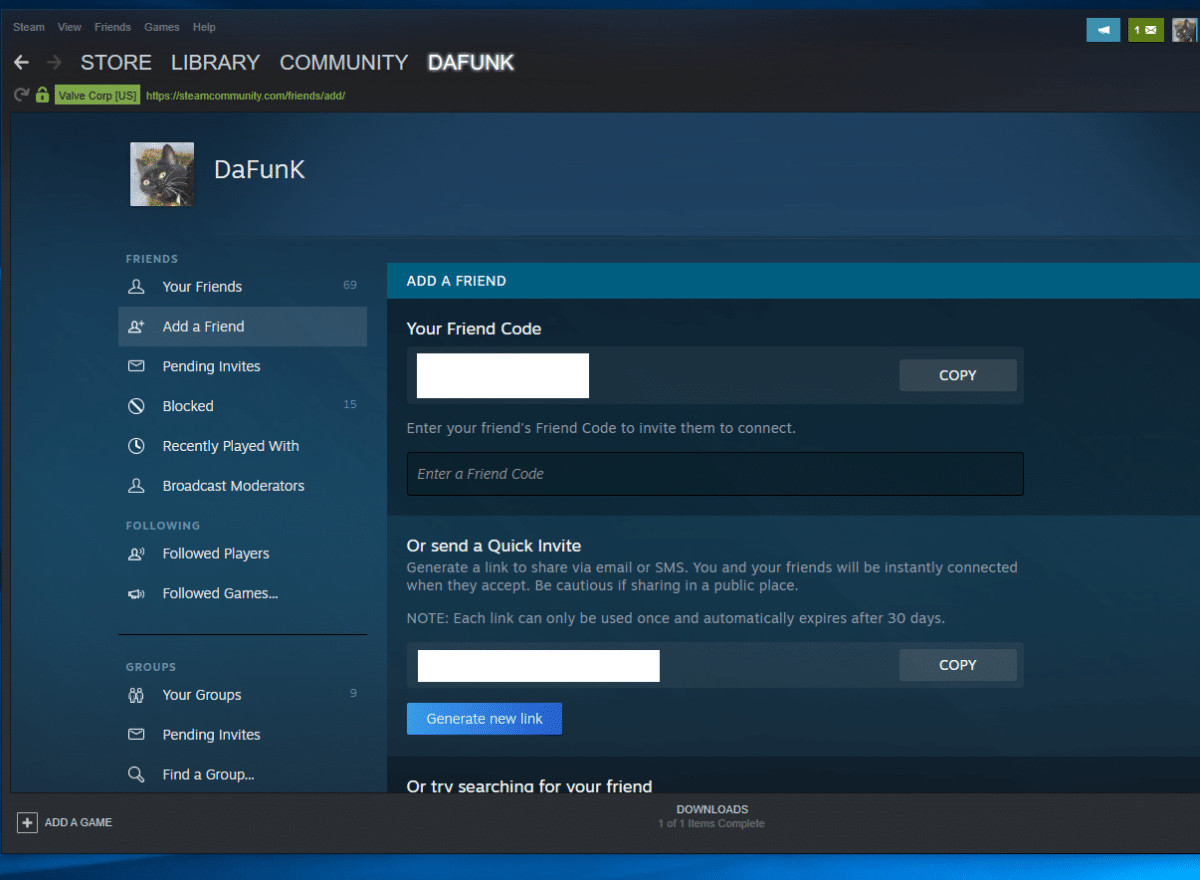
Whilst in this section you will see your friend code which you can send to your friends via messaging or Discord. You will also see the quick invite link which again is for sending to your friends and finally the search function at the bottom.
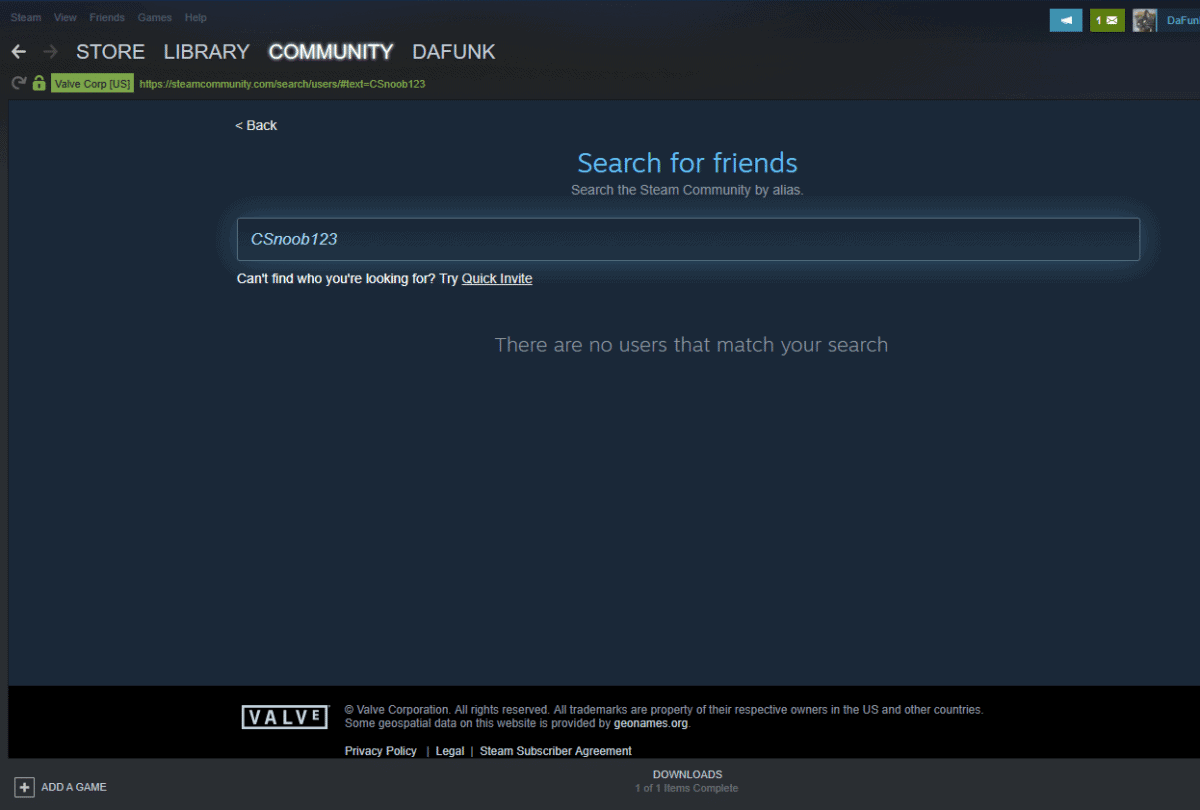
2. Type your friend’s name in exactly as it appears and Steam will find them
3. Once you find your friend, click “Add Friend” and then “OK”
You have successfully added your friend to Steam, you need to wait for them to accept before they will appear in your friend’s list.
Now if you want to avoid spending any money you can always copy your friend code or friend link and send that via SMS or Facebook to friends and when they add you, voila!
Alternatively, just copy a friends code and paste that in, to save you the hassle! Either way, you now know how to add friends on Steam!

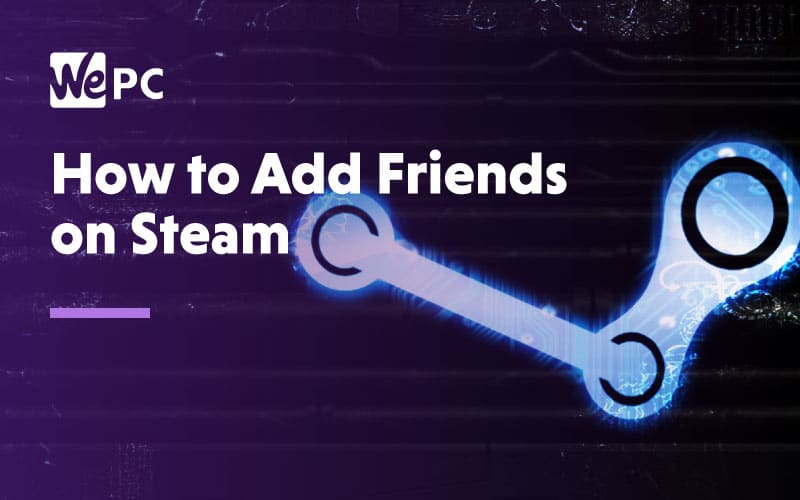
If i buy $5 worth of game, but i’ll buy only skin in dota 2. are they worrking too? or i’ve to buy $5 worth of game? Thx
Not 100% sure I follow, friend.