Windows 11 has officially been released. The new OS marks the 40th major release of Windows to date, and with it comes a whole host of new features and tweaks over the much-loved Windows 10. But, where there are options, there are optimizations to be made. We’re going to go over some of the new gaming-focused features that ship with Windows 11, and how to optimize the operating system to help you achieve the best performance in-game.
Windows 11 optimization guide: get the most out of Microsoft’s new OS
How to optimize Windows 11 for gaming
- Updated Apr 18, 2022
- Windows
- One Comment
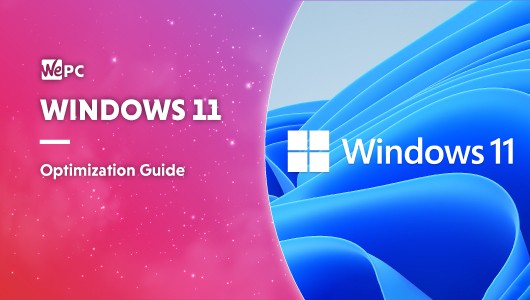
- Answer
Background apps in Windows 11?
A feature that seems to be missing within Windows 11 was named ‘Background Apps’. This feature was a great way to optimize performance as disabling apps from running idly in the background had the potential to save a lot of system resources. This option was a feature in earlier builds of Windows 11 but now it seems to have gone the way of the Dodo.
Conclusion
There are a lot of things you can do to help improve gaming performance in Windows 11, so we hope that this guide helps you get to the perfect framerates that you deserve. But, this optimization guide will also help you in day-to-day use of your PC, and isn’t limited to gaming scenarios. Now, your Windows 11 installation will be free from the curse of random apps that open on startup, or Windows passively capturing video while you’re playing a game.
