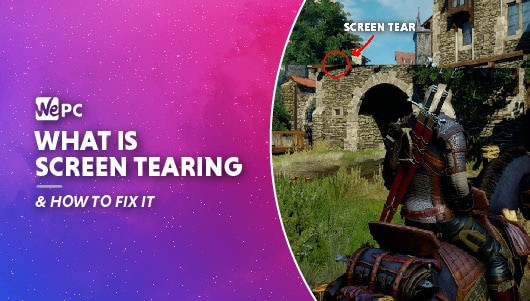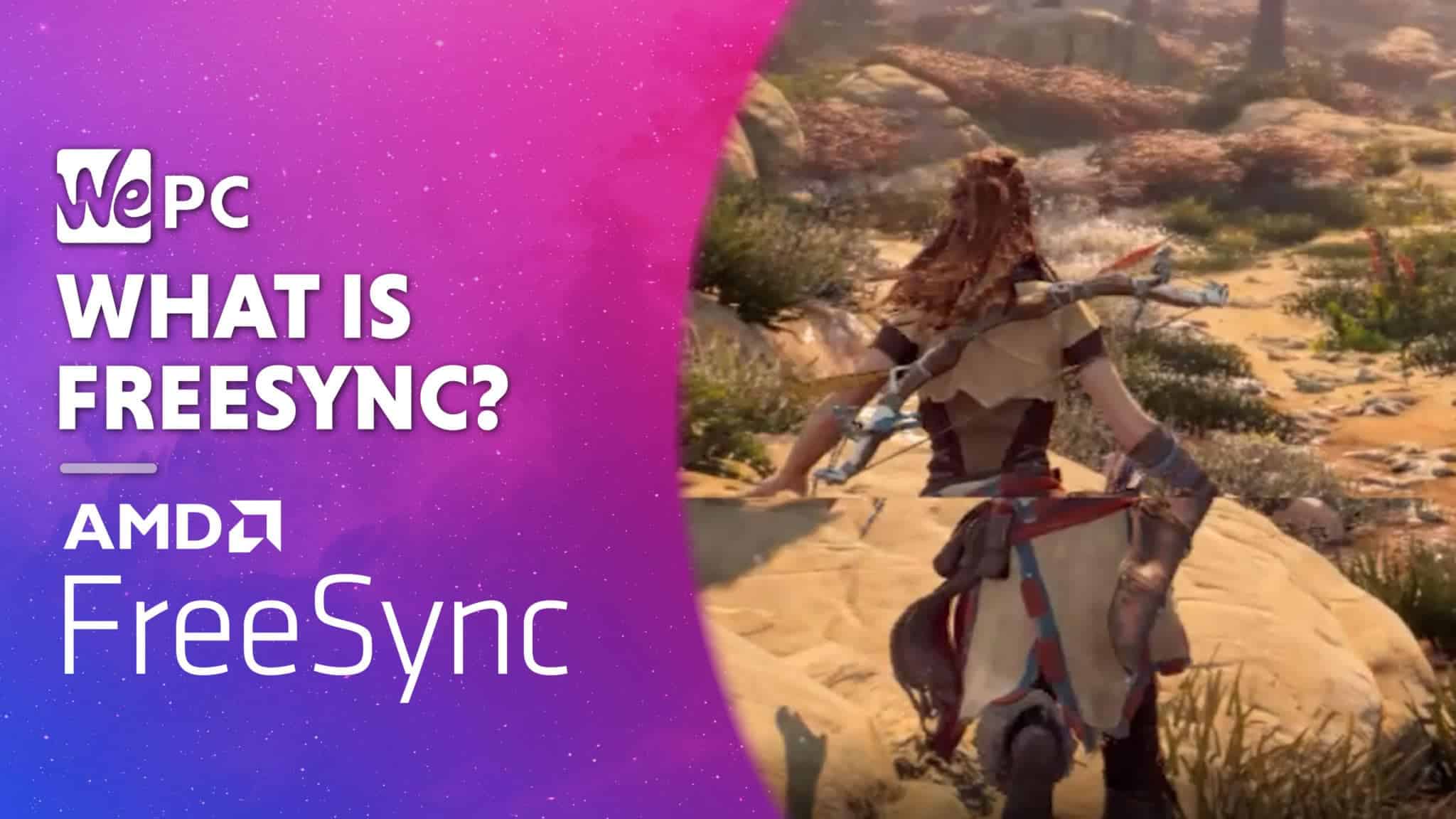For as long as he can remember, Charlie has always been interested in computers and gaming. It all started with the Sega Mega Drive and then evolved into PC gaming in his early teens. CS 1.6 was his first go at competitive gaming which soon evolved into CS:Source and now CS:GO - a game that he still plays (almost exclusively) today. Throughout that period he has also been a keen PC builder and enthusiast - dedicating a large portion of his time to the craft. My current rig is an ASUS 5700XT with AMD's Ryzen 3600X.
WePC is reader-supported. When you buy through links on our site, we may earn an affiliate commission. Learn more
Last Updated:
Screen tear is arguably one of the most annoying visual artifacts you can experience when gaming – but what exactly is screen tear?
We’ve all been there, playing our favourite game then, all of sudden, we get hit with screen tearing like there’s no tomorrow. Your monitor attempts to display more frames than it can handle and the resulting image is a mish-mash of multiple frames that simply don’t line up – represented by a horizontal line through the middle of your frame.
Even today, as we enter 2022 and see new technologies developed to try and combat screen tear, many suffer in silence. Well, maybe that’s a little dramatic, but the point I’m making is you shouldn’t have to experience screen tear in the modern age of gaming monitors – but many do.
All the latest gaming monitors offer some form of combative technology to try and eliminate screen tear – with most succeeding to a high percentage. Even gaming-tailored TVs now offer variable refresh rate technology to help reduce it.
Fortunately, screen tearing on both gaming monitors and gaming TVs can be eradicated fairly easily – and we’re here to explain exactly how you do it. The following article will be a closer look at exactly what screen tearing is and the best way to stop it from occurring.
What Is Screen Tearing
Screen tear is a visual artifact that occurs when your graphics card’s frame rate doesn’t match your monitor’s refresh rate – leading to two (or more) frames being displayed by the monitor at the same time.
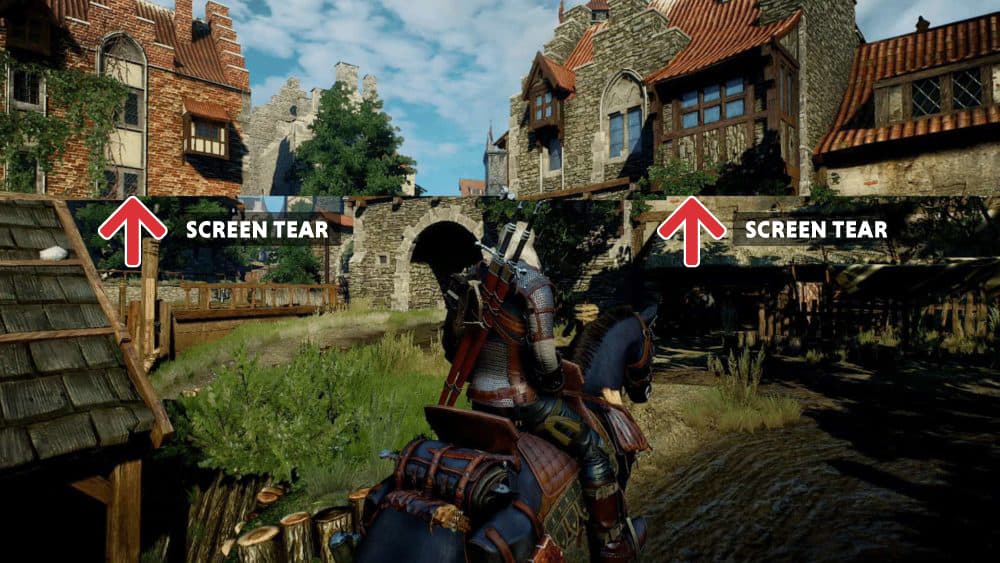
The image above is a perfect example of screen tear in action. As you can see, the two frames don’t match up properly, reducing the overall visual experience exponentially.
This visual artifact only lasts for a split second but can occur hundreds of times over a gaming session. Whilst this isn’t too offputting to some gamers, others can find it very distracting. Furthermore, if you’re the kind of person who likes to indulge in competitive titles, this can often be the difference between winning and losing – reducing your overall concentration and immersion levels.
How To Fix Screen Tearing
Fortunately, fixing screen tearing is fairly easy. There is a tonne of different ways to reduce screen tear – or in some cases completely eradicate it altogether.
Let’s start off with yesteryear’s most popular solution – VSync.
Remember to always keep your graphic drivers up to date.
VSync
V-Sync, or vertical sync, was (historically) the only way to rid your gaming experience of annoying screen tears. The technology would synchronize the vertical refresh rate of your display with the frame rate your GPU was providing, resulting in a smoother gaming experience overall. However, because VSync would give priority to the monitor, your PC’s GPU would often have to wait until your monitor was ready to receive a frame before it sent it – leading to juddering, blanking, and increased input lag. This is one of the main reasons why people would often disable this hardware feature.
For example, if you were using a 60hz monitor and enabled VSync in the GPU settings, regardless of what FPS you were getting, you would be forcing your GPU to cap the framerate to 60. As you can imagine, this would have a huge knock-on effect on the gaming experience.
For this reason, competitive players would often have to settle for some screen tearing, as the input lag would be too detrimental to their performance. However, single-player titles that didn’t rely so heavily on responsiveness could enjoy a screen tear-free experience without too much impact on their gameplay.
Fortunately, modern monitors have far exceeded the performance of previous alternatives, with many offering up 240hz to 360hz refresh rates. As you climb the theoretical refresh rate ladder, you will naturally see a reduction in screen tear – but that’s mainly down to the tech that’s incorporated in higher-end panels.
Nvidia’s Adaptive VSync
We’ve only really touched upon users that experience screen tear when they get a higher in-game frame rate than their monitor’s refresh rate. However, screen tearing can also occur when you go the other way – FPS dropping below the maximum refresh rate of the monitor.
In this scenario, users that own a GeForce GTX 650 and above will be able to utilize Nvidia’s Adaptive Sync – a feature of Nvidia GPUs that turns off VSync when your frame rate drops below 60 FPS.
At this point, you’re probably asking yourself, why’s dropping below 60FPS such an issue when using VSync? And the answer lies with the way technology works. If you’re using a 60hz monitor and your in-game frame rate drops to below 60 (say 55), then VSync will half your monitor’s refresh rate (to 30) to enable it to keep reducing screen tearing.
By doing this, you will instead experience a lot of stuttering, a visual artifact that is much worse than the occasional screen tear.
Nvidia Fast Sync & AMD Enhanced Sync
A technology that is often overlooked is Fast Sync (Nvidia) and Enhanced Sync (AMD). If you own a GeForce 900 series or AMD GCN-based GPU, or newer, you’ll be able to access either of these technologies.
Unlike VSync (which limits your frame rate to the maximum refresh rate of your monitor), Fast Sync and Enhanced Sync simply feed your monitor the most recently completed frame. This is great for individuals that are getting drops in FPS, as you won’t be limiting yourself to the monitor’s ability, you’ll simply be waiting for your GPU instead. This will not only have a positive impact on screen tearing, it’ll also reduce input lag too.
That being said, it doesn’t improve input lag altogether – there will simply be a noticeable difference when comparing it to VSync. Ultimately, the higher your frame rate is, the lower your input lag will be. In an ideal world, users should aim to get around double the frame rate of your monitor’s maximum refresh rate – resulting in noticeably lower input lag.
Nvidia G-Sync/ AMD FreeSync
Recent times have paved the way for much more effective ways of reducing screen tear, with both AMD and Nvidia offering their proprietary variable refresh rate technologies. These technologies, unlike the above options, allow your monitor to change its refresh rate dynamically to match your GPU’s frame rate output. Granted, not every monitor (or GPU) supports this technology, but most will – so don’t be too put off.
What that means is, if you’re getting 100 frames per second playing Red Dead 2 on a 240Hz monitor, VRR will reduce the monitor’s refresh rate from 240 to 100 – matching your in-game FPS and eradicating screen tear almost entirely. At this stage, you might be wondering what kind of effect this has on the input lag. Thankfully, due to the way variable refresh rate works, input lag is hardly affected – with most cases resulting in a sub 1ms increase.
For the most part, Nvidia G-Sync is only supported by Nvidia GPUs – and vice versa for AMD alternatives. However, as many articles will explain, this isn’t always the case. Many monitors can be used with both technologies – albeit with varied performance output.
Having said that, each Nvidia G-sync monitor (not compatible) comes equipped with its own integrated G-Sync module. FreeSync, by comparison, utilizes the monitor’s built-in adaptive sync functionality instead.
It’s worth mentioning that, G-Sync and FreeSync and both limited to the maximum refresh rate of your panel. So, if you’re running a 144hz monitor, you won’t be able to reap the rewards of VRR if you’re getting above this in FPS.
Check out our complete guide on G-sync vs G-sync compatible here.
Fixing screen tear on modern TVs
As we mentioned in the intro, while still rare, we are seeing the implementation of variable refresh rate technologies in the latest gaming tailored TVs. LG is a great example – especially the company’s C-series – providing great gaming performance thanks to it’s VRR support.
Just like a gaming monitor, you’ll be able to link your console up to your TV and enable VRR to sync the framerate to your TV’s refresh rate.
Select TVs have implemented VRR in the form of AMD’s license-free or HDMI Forum VRR that was saw developed as part of the HDMI 2.1 upgrade. This was largely due to the arrival of PS5 and Xbox Series X consoles – both of which could support 120Hz at 4K resolution.
- Best gaming monitors for PS5
- Best gaming monitors Xbox Series X
- Best gaming monitor
- Best gaming monitor under $500
- Best gaming monitor for Xbox Series S
What is screen tearing: FAQs
What is screen tearing?
Screen tearing is a visual artifact that occurs when your graphics card sends too many frames to the monitor, resulting in two frames being rendered at the same time. This may only occur for a split second, however, multiple screen tears over a short period of time can ruin your visual experience a lot.
What is causing screen tearing?
The main thing causing screen tearing is unmatched frame rate and refresh rate. When your monitor doesn’t have the ability to match its refresh rate to your PC’s refresh rate, the result is screen tear.
Does screen tearing happen at 144Hz?
Sadly, it does. Screen tear can happen at any refresh rate – as it isn’t the refresh rate that’s the problem. Instead, it’s your monitor’s ability to match its refresh rate to the PC’s frame rate output. That means screen tear can happen at 60Hz, 120Hz, or 300Hz.
Is screen tearing common on 60Hz monitors?
With 60Hz monitors often being budget-tailored monitors, there is an increased chance that they don’t feature frame-syncing technology. For that reason, on average, 60Hz monitors are more likely to experience screen tearing than a newer, 144Hz and above monitor.
Final Thoughts
So, there you have it, our quick guide on ‘what is screen tearing’ and a number of different methods geared towards reducing it. We hope this guide has made understanding screen tear a little easier, giving you a better understanding of the fixes and how they work. As we settle into a new decade, most of the technology you see above has almost become obsolete, with G-Sync and Freesync taking over the majority of modern-day setups. That being said, some people still find benefits of using older technologies – it all depends on your particular setup.
If you have any questions regarding screen tear, how to fix screen tear, or just what is screen tearing, feel free to drop us a comment below and we’ll get back to you as soon as we can.