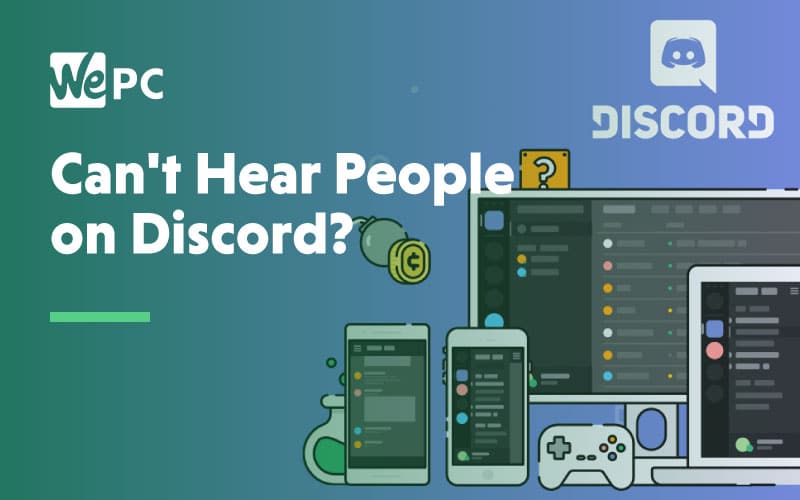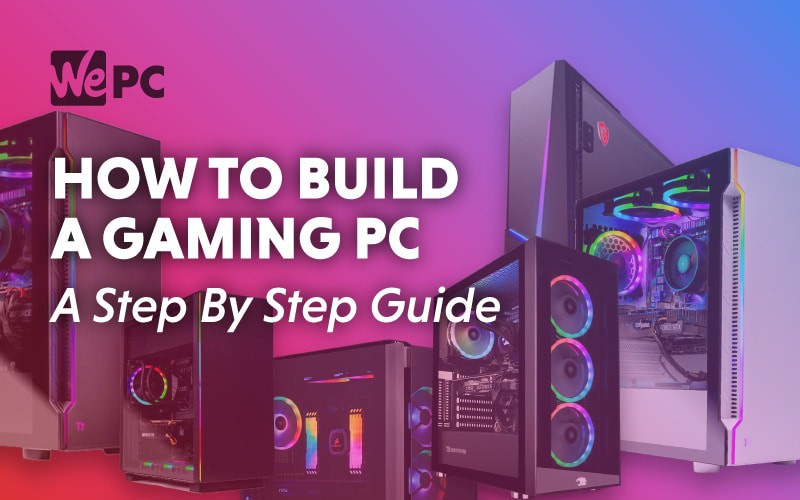Ben's interest in video games started as a result of his intense need to be better than his sister at something. It didn't work but it started a lifelong passion in gaming, which then evolved when he built his first PC. He completely botched it but it was fun and he hasn't stopped since. He's currently fighting an embittered battle to get even slightly competitive at Apex Legends. He has a particular interest in peripherals and loves messing around with his setup.
WePC is reader-supported. When you buy through links on our site, we may earn an affiliate commission. Learn more
Last Updated:
Pairing Beats headphones and earbuds has become a pretty simple process as, luckily, the pervasive nature of Bluetooth has had the effect of standardizing most headphones and earbuds’ communication protocols. This has made it far more simple to get the most out of your wireless technology and has increased the ease at which you can pair them and get on with your life. This standardization has extended into all corners of the tech industry, with Bluetooth mice, keyboards, and headsets easily found at ever-decreasing price points. Additionally, even the best gaming earbuds these days almost always utilize Bluetooth as their choice of wireless standard, making them cross-compatible with many devices.
Since Beats was founded way back in 2006 by famed rapper Dr. Dre and record executive Jimmy Lovine it has experienced huge growth in popularity. This is thanks in no small part to clever branding and associations with successful musicians like David Guetta, While the product quality has varied over the years, the Beats line of audio products has continued to stay relevant and popular.
So, we’re here today to give you a quick guide on how to pair beats headphones as, despite their popularity, people still seem to find the paring process somewhat troublesome. If this sounds like you, fear not as we’re going to walk you through the process. It’s worth noting here that we had Powerbeats Pro earbuds on hand for the instructional photos, but the process is essentially identical regardless of the Specific Beats headphones or earbuds you have.
How to pair beats headphones and earbuds
Step
1
Make sure Bluetooth is enabled on your device
Open up the settings menu on your phone, PC, Laptop, or other device. It’s typically hidden under the ‘Network’ or ‘Connections’ tab. Then navigate to the Bluetooth setting and ensure that it’s switched on.
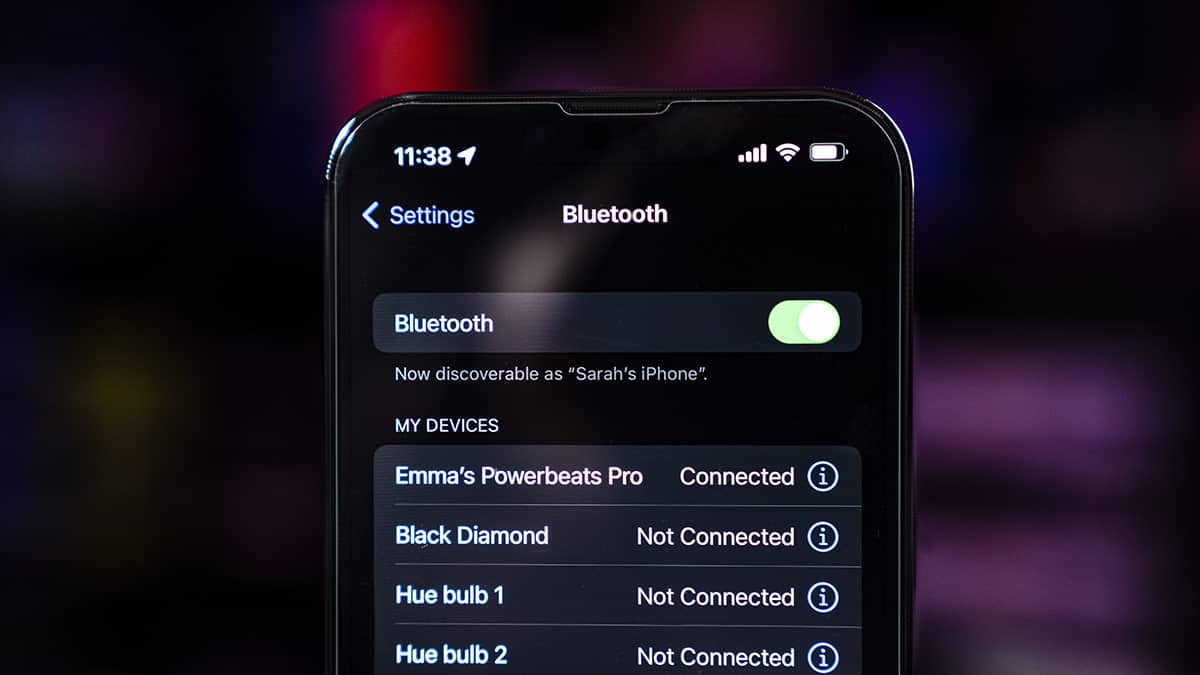
Many battery saving modes turn off Bluetooth by default, so make sure battery saving settings are disabled. For a quick reference, most devices, especially phones, usually display the Bluetooth logo at the top of the screen when Bluetooth is enabled. This allows you to quickly see whether or not you’ve switched it on.
Step
2
Put the headphones or earbuds into pairing mode
This step is simple. The specific timings can vary from product to product but the method for most of them is as such. Hold the power button for around 5 seconds and the Beats headphones will go into pairing mode and become discoverable by the device in question.
If the headphones seem to struggle to go into pairing mode. You might want to check the battery level as it can vary out of the box. If you cant see any lights, put the headphones or earbuds on charge for 30 minutes to makes sure they’ve got enough juice to be paired.
Step
3
Finish pairing the Beats headphones on your device
Once the headphones have been put into pairing mode, return to your device and open up the Bluetooth menu. Here you should see the name of the specific Beats product you have show up under ‘devices’. Simply select your beats headphones or earbuds and you’re done!
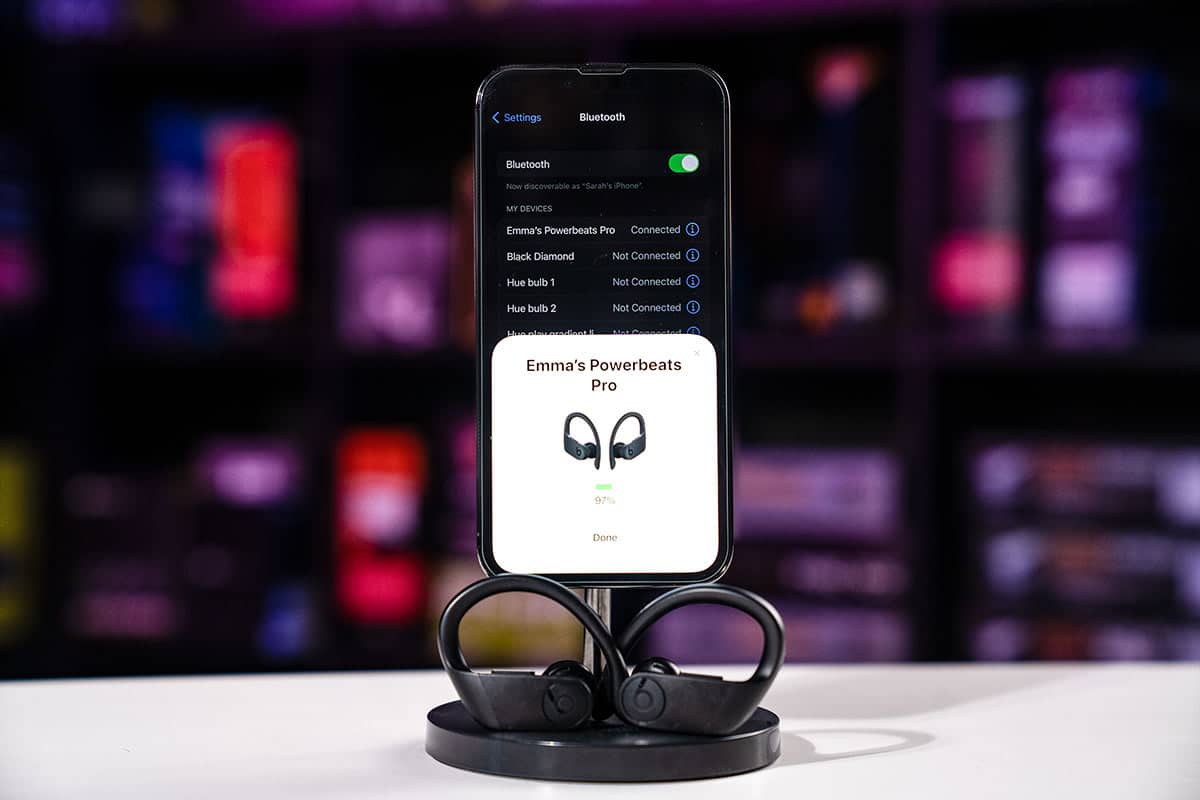
How to pair Beats headphones or earbuds: Final word
If you’ve reached this point in the article, you’ve now successfully learned how to pair Beats headphones and earbuds. Given the ubiquity of the Bluetooth communications standard in today’s technology, you can return to this guide if you want to pair your Beats headphones with any other device as the process and the steps will remain the same. Happy listening.