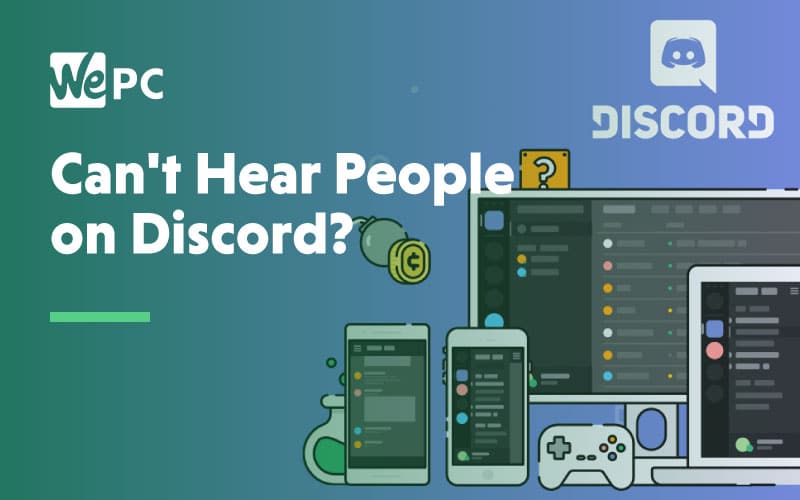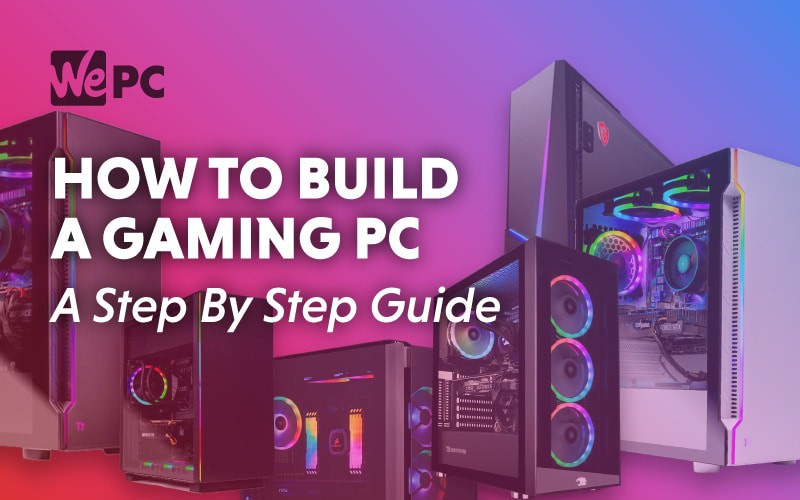Ben's interest in video games started as a result of his intense need to be better than his sister at something. It didn't work but it started a lifelong passion in gaming, which then evolved when he built his first PC. He completely botched it but it was fun and he hasn't stopped since. He's currently fighting an embittered battle to get even slightly competitive at Apex Legends. He has a particular interest in peripherals and loves messing around with his setup.
WePC is reader-supported. When you buy through links on our site, we may earn an affiliate commission. Learn more
Last Updated:
Since the beginning of VR some 10 years ago, Oculus has enjoyed a reputation as one of the best and most accessible VR gaming headsets out there. This reputation was further bolstered by the release of the original Oculus Quest which allowed for standalone operation via an internal android-based operating system. When the Oculus Quest 2 debuted in October of 2020 it received very good reviews but drew some criticism for the mandatory Facebook account sign-in to actually use it.
In order to make the most of the standalone functionality of the Quest 2, you’ll need to install games directly onto the built-in memory but how exactly do you do this? We’re going to explain exactly how to play steam games on the Oculus Quest 2 for you right here in a handy step-by-step guide.
How to play Steam games on Oculus Quest 2: A step-by-step guide
While the device itself is standalone, you’ll still need a computer to initially load it with games. let’s see exactly how that process goes and what you’ll need in order to get it done. To play steam games on Oculus Quest 2 you’ll need the following:
- USB Type-C cable
- A computer with the Quest 2 desktop app installed.
Step
1
Install the Quest 2 desktop app
The Quest 2 desktop app download can be found here. Once you’ve downloaded it simply follow the instruction until the installation is complete.
Step
2
Connect the Quest 2 to your computer
Turn the Quest 2 on and connect it via USB-C to your computer
Using a long USB C cable will make life easier here, as you wont have to carry the Quest back and forth just to install games on it.
Step
3
Select your headset from the menu
Open the Quest 2 desktop app and select the ‘add headset’ option. Then click ‘Quest 2’ from the menu.
Step
4
Download Steam VR
For this step, just open up steam and search for ‘Steam VR’ in the store. The app is free and will enable you to play steam games on your Oculus Quest 2
Step
5
Allow Steam VR Access to the headset
Put the Quest 2 on and start it up. In the apps menu go to filter, and make sure the ‘unknown sources’ switch is flipped. This will allow you to run the Steam VR app on the headset.
Step
6
Open the Steam VR app
Select the ‘virtual desktop’ option in the Quest 2, this will show you your PC’s desktop, Then open the Steam VR app as you would on a regular computer.
Step
7
Select the games you want to play
The VR app will now takeover. Scroll through your list of Steam VR games and select the ones you want to play.
How to play Steam games on Oculus Quest 2: Final word
If you’ve carefully followed the preceding steps, you’ll now be free to play all of your Steam games on your Quest 2. Additionally, you can return to this process to add or remove games as and when you need to.
Related VR pages
Hungry for more virtual reality content? Here are some of the other pages we’ve written about the subject.