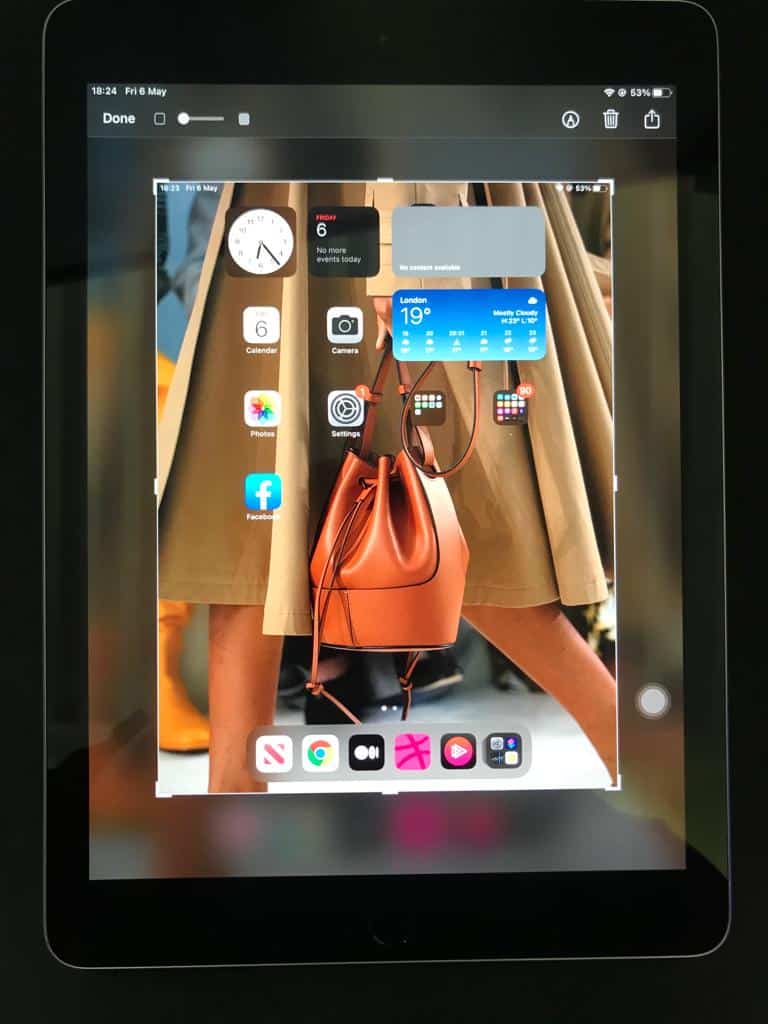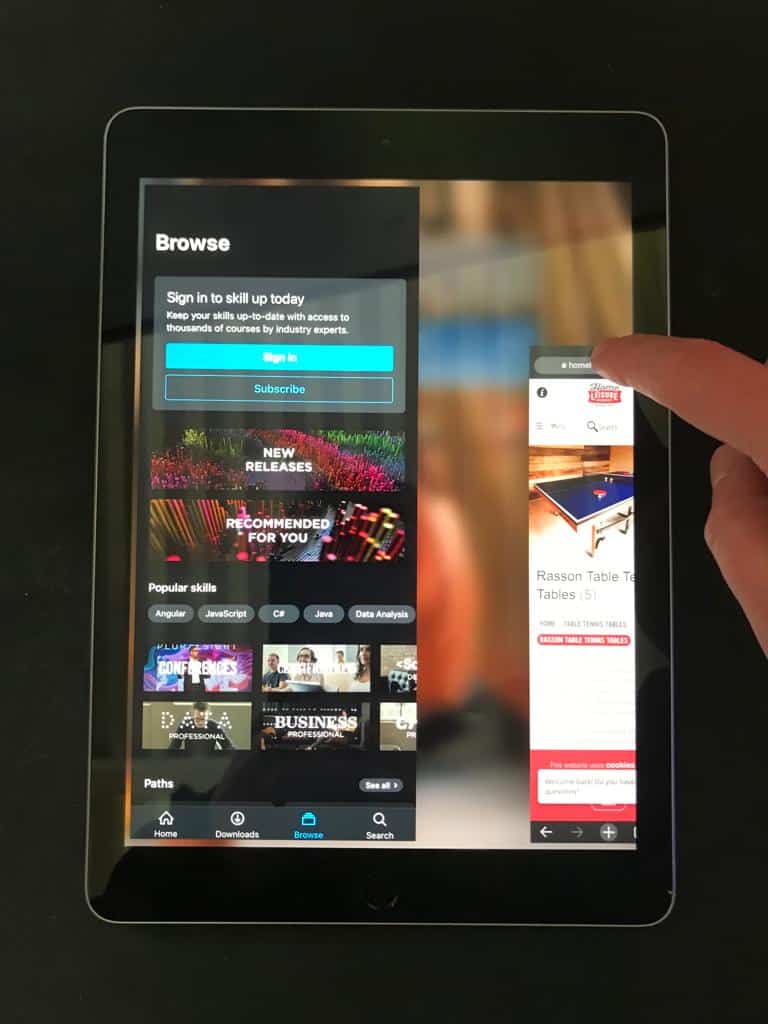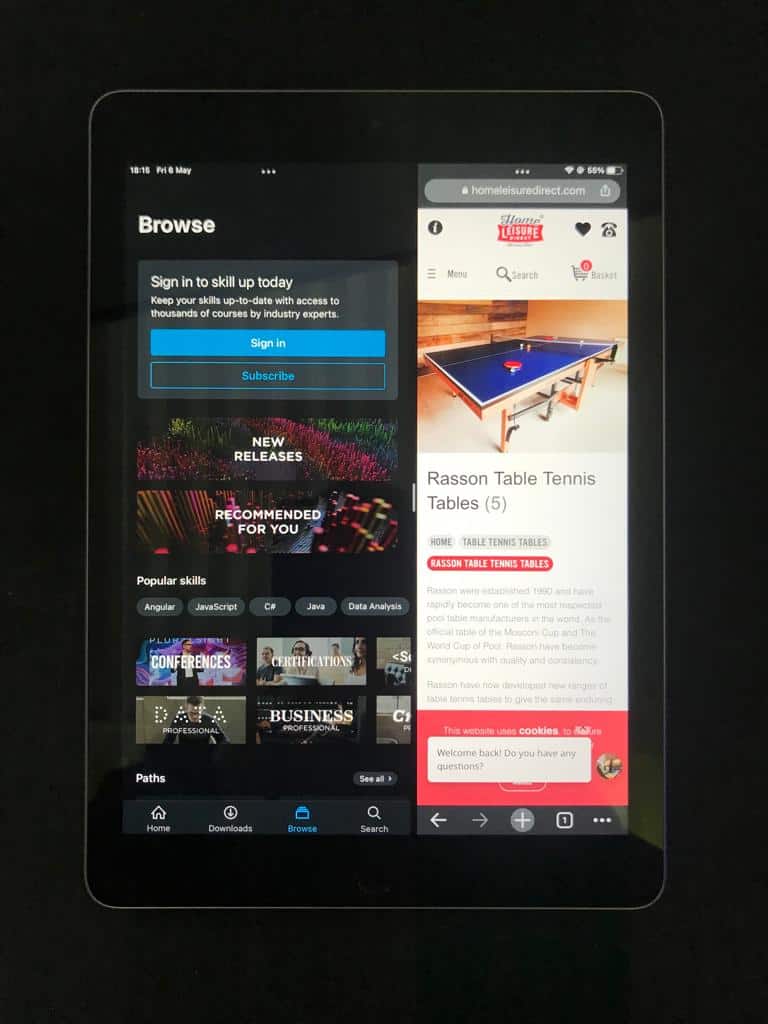WePC is reader-supported. When you buy through links on our site, we may earn an affiliate commission. Learn more
Last Updated:
Android tablets are incredible these days, even if they are few and far between. Samsung is the leader right now in the Android tablet market, and for good reason. They are the only ones that can compete with Apple’s formidable iPad lineup. So, if you’re looking for a capable Android tablet, you’ll likely be buying one from Samsung.
However, you might likely be upgrading from an older Samsung tablet to a new one and selling the older one. On the other hand, maybe you’ve just bought a used Samsung tablet for yourself and want to make sure that everything feels fresh and new.
Whatever the case may be, you should be familiar with the method of performing a factory reset on any Samsung tablet.
Remove any accounts before you reset
Before you go about wiping your Samsung tablet, you might want to remove your accounts from the tablet. This is especially important if you want to sell the tablet, or want to set it up with a new account for whatever reason.
✓
Note
Once you remove the account, you won’t have access to any of the account data on this tablet. Make sure you back up whatever important data you have beforehand.
Removing a Samsung account
- Go to settings, and search for Accounts and backup.
- Tap on Manage Accounts, and select your Samsung account from here.
- Next, tap on Remove account, and do the same on the popup that appears a second later.
- Finally, tap on Sign out. You’ll need to enter your account password, then tap on OK.
Removing a Google account
- The process is nearly identical to how you would remove the Samsung account
- Go to settings, and search for Accounts and backup.
- Tap on Manage Accounts, and select your Google account from here.
- Next, tap on Remove account, and tap on it again to confirm.
Some devices might have Google device protection enabled. Google might ask you to verify your identity before you are fully able to log out of the account.
Performing a full factory reset on Samsung tablets
So, resetting your tablet is quite simple. If you plan to sell the tablet, remember to remove your accounts with the methods above. Once that’s through, resetting the tablet is quite simple.
Step
1
Factory Data Reset
From settings, you want to search for Factory Data Reset.
Step
2
Review the information
Select Factory Data Reset, and you’ll need to tap once more to review the information.
Step
3
Reset
Whenever you are ready, tap on Reset.
Step
4
Unlock Screen/ Verify
If you have a lock screen set up, you’ll need to enter the information used to unlock it. The tablet may ask you to verify your information in some cases.
Step
5
Delete All
Once you’re through with all of that, tap on Delete All.
This process will take a few minutes, as the tablet removes all of your personal data. Once done, the tablet will be restored to its original state as it was out of the box.
Related tablet guides
- Best Amazon Fire tablet
- Best ASUS tablet
- Best AT&T tablet
- Best Dell tablet
- Best Lenovo tablet
- Best OSU tablet
- Best RCA tablet
- Best T-Mobile tablet
- Best Wacom tablet
- Best Windows tablet
- Best Samsung tablet computers
- Best gaming tablet
- Best tablet for reading
- Best iPad for drawing
- Best drawing tablet with screen
- Best tablet for photo editing
- Largest tablet
- Waterproof tablet
- Tablet with USB port
Final word
Well, there you have it. Resetting Samsung tablets is quite simple. Just make sure that you don’t run into account issues beforehand. If you’ll be giving the tablet to a friend or relative, you’ll want to delete the account with the above. This also ensures that the tablet can be easily set up once you reset it.