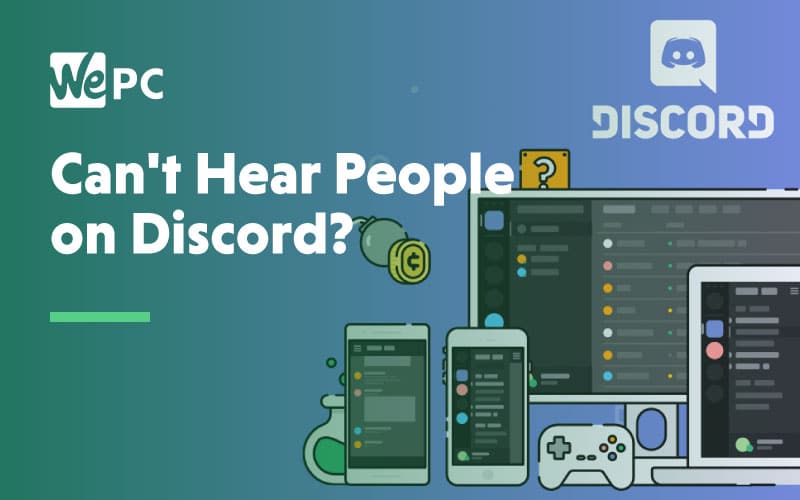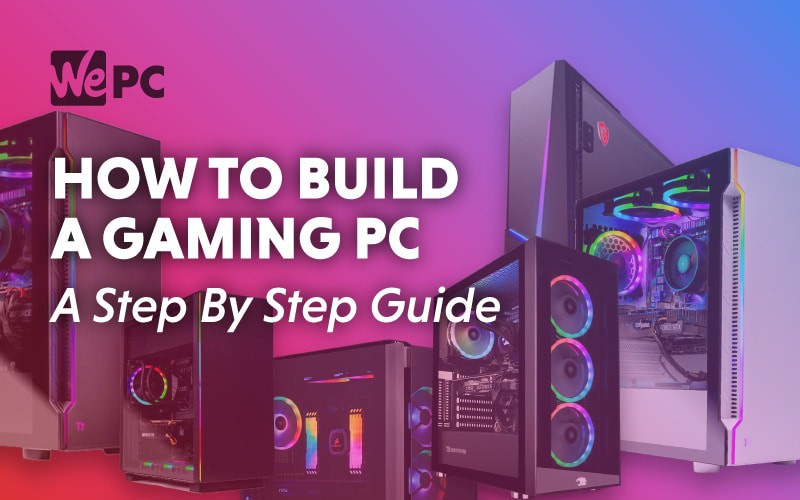After taking apart and tinkering with the home PC and other electronics, Seb went to study Mechanical Engineering at the University of Manchester to try and explore everything in parts. After he graduated he realised how different the adult world was and decided to pursue work in the tech industry after spending too much time playing games (mostly CS:GO), keeping up with everything tech, and being everyone's go-to for PCs.
WePC is reader-supported. When you buy through links on our site, we may earn an affiliate commission. Learn more
Last Updated:
Radeon Super Resolution was released in March 2022 as part of the 22.3.1 Adrenalin Edition driver update. We show you how to enable RSR so you can enjoy its benefits of in any game. As it is a driver-level FSR technology it applies to any games that allow you to change resolution below native in fullscreen.
However, since it is on the driver level, you require to have Adrenalin software installed. Which is only supported by AMD GPUs so RSR is limited to just Radeon RX 5000 series and newer. And if you’re looking to remote into your PC or play locally with far-off friends check on how to use AMD Link from the same software update.
How to turn on RSR
Step
1
Update graphics driver
Firstly you need to update your graphics driver. You either need to update through AMDs software if you already have it or download it new from AMDs support.
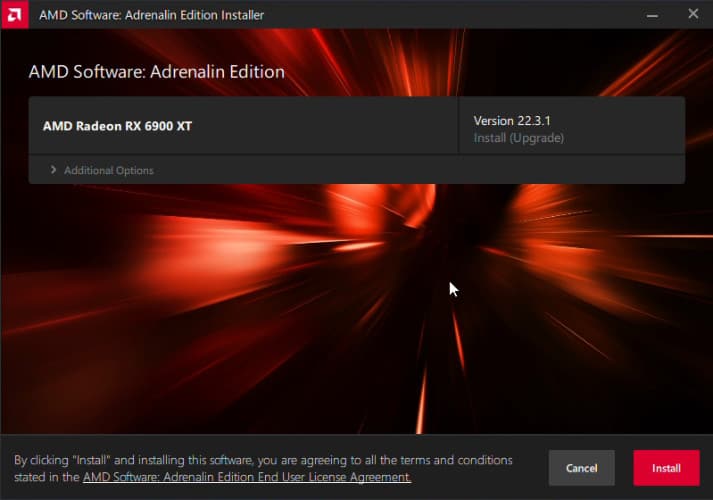
Step
2
Open settings
Once it’s ready open teh AMD Software Adrenalin Edition and head to the settings tab, which is the cog icon in the top right. Then you want to open the graphics tab.
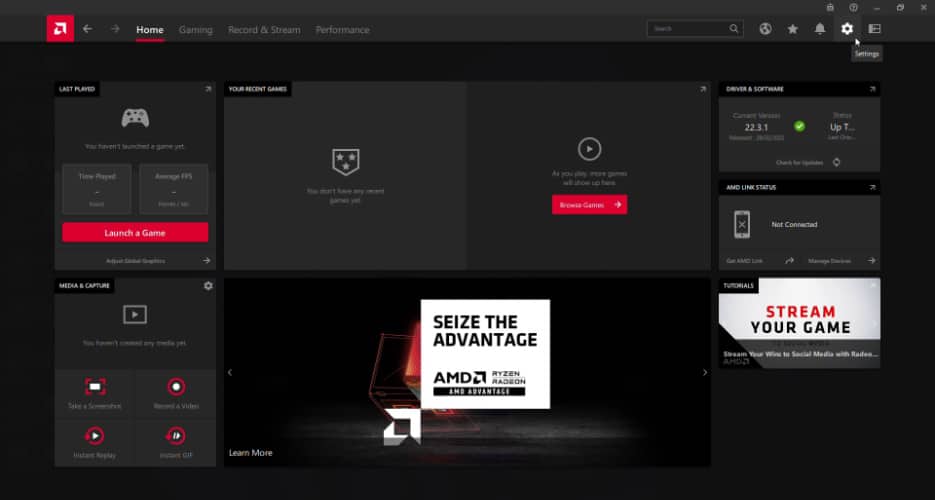
Step
3
Enable RSR (Radeon Super Resolution)
In that tab, under the graphics profile, the first option should be for Radeon Super Resolution (RSR). Turn it on and accepting the prompts will cause your screen to flicker. After that, it’s ready to perform.
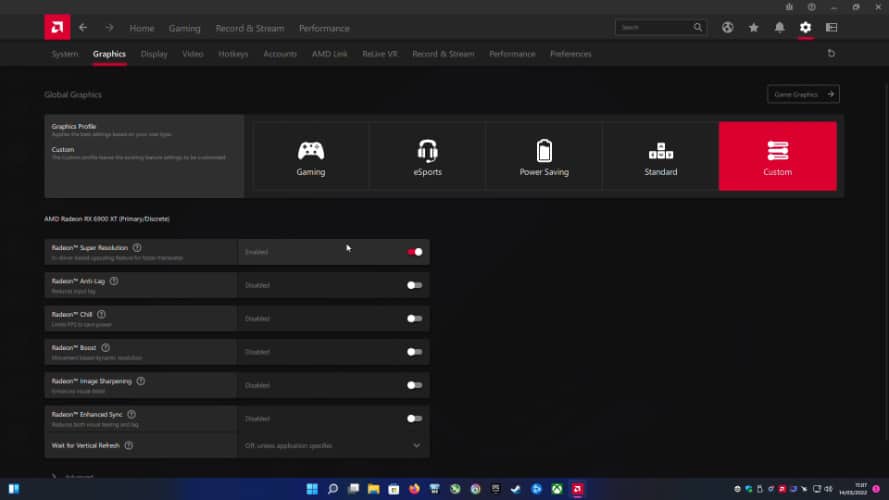
Step
4
Launch game and change resolution
Launch your game and head to the display settings. There you need to turn the video resolution down below your displays native resolution. This does require having the game in fullscreen or at least in the same aspect ratio as your screen. RSR will now activate and upscale the lower resolution up to your displays native while keeping up the quality.
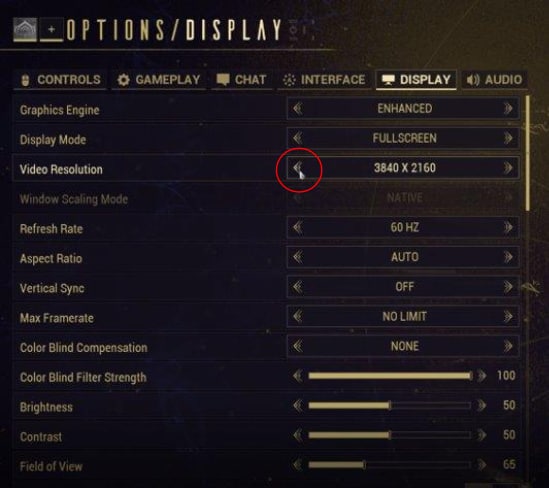
Use Alt+R to enable the AMD Software overlay which will show if RSR is enabled.
RSR performance benchmarks
RSR promises an improvement in performance similar to what FSR does already. And now that it can apply to any game you can enjoy the performance improvements, from the game rendering at a lower resolution. We tested the feature in Doom Eternal at the max settings but could only test it at 1080p as that is our native resolution.
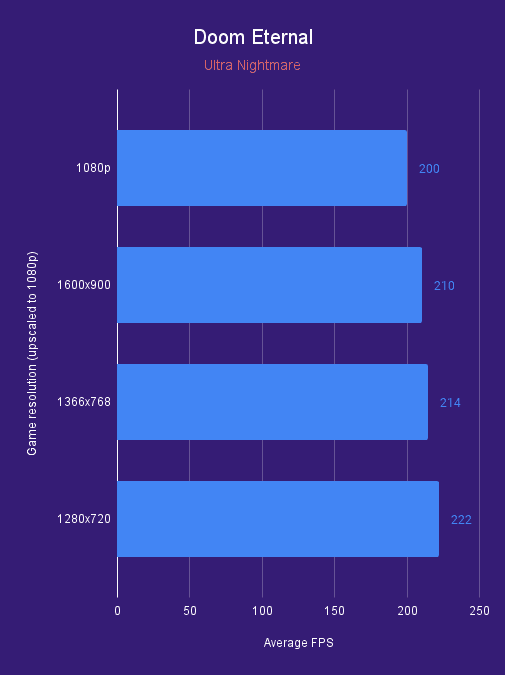
Using RSR gains us a range from 5% to 11% performance increase from the highest to the lowest resolution. It may not seem like the biggest increase but it is more effective at higher resolutions. AMD’s own benchmarks are shown below, and they show a significant improvement since AMD uses 4k. The improvement is greatest when upscaling from 1080p, but even from 1800p it gains at least 16% and with 1080p the increase is from 79% to 200%.
RSR quality impact
Below are two screenshots of the difference RSR makes in terms of quality. As you can see there is some loss of detail with the upscaling. It isn’t too significant and it’s mostly in the finer details. Also since it applies to the full frame you can also see it magnifying the game’s HUD. However, it is a significant increase in performance for a slight loss in quality but may vary across titles.

4k Native 
Upscaled from 1080p to 4k