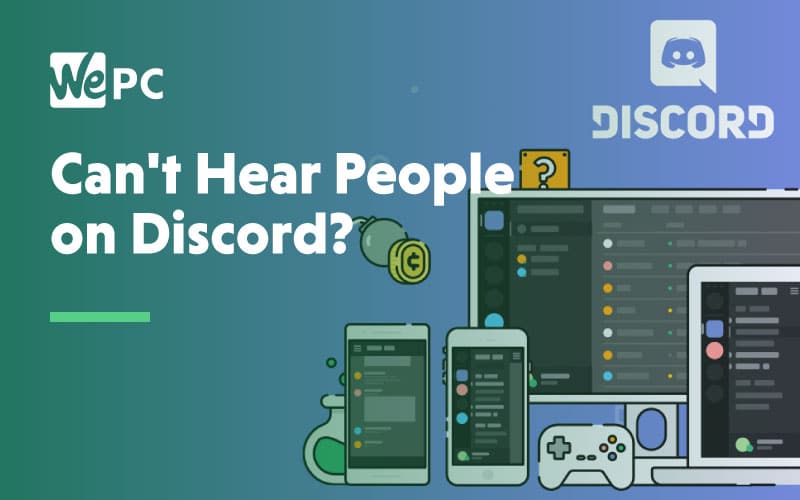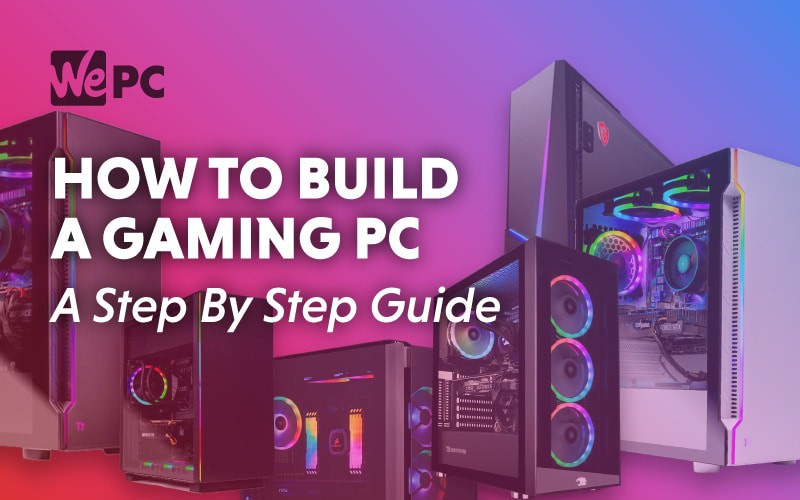Ben's interest in video games started as a result of his intense need to be better than his sister at something. It didn't work but it started a lifelong passion in gaming, which then evolved when he built his first PC. He completely botched it but it was fun and he hasn't stopped since. He's currently fighting an embittered battle to get even slightly competitive at Apex Legends. He has a particular interest in peripherals and loves messing around with his setup.
WePC is reader-supported. When you buy through links on our site, we may earn an affiliate commission. Learn more
Last Updated:
How to cast the Oculus Quest to a TV is a worthwhile problem to solve as it allows spectators to see exactly what you’re seeing as you play. VR is fantastic fun of course, but half the enjoyment stems from your friends seeing what you’re up to. To that end, we’ve decided to create this handy guide so you can share the VR enjoyment with spectators. Luckily, it’s a pretty simple process with only a few steps.
Step
1
Ready the TV and headset
Turn on the headset and your TV. Make sure that casting is enabled in your TV’s settings.
Step
2
Enable casting via the headset
Navigate to the ‘Utilities’ section in the Oculus Quest 2 OS, and select ‘Cast to’.
Step
3
Choose the device to cast to
Once in the ‘Cast to’ menu, select the TV or Chromecast you want to cast to. Once you’ve selected the the device in question, wait a few seconds and what you’re seeing in the headset should appear on-screen.
Why cast Oculus Quest 2 to TV?
We mentioned this earlier briefly, but it’s worth some expansion here. In addition to allowing your friends and family to see what you see, it also helps with streaming as you can simply use a capture card to capture what’s on the TV. This is beneficial for a couple of reasons: the first of which is that you can set up a green screen behind yourself, then chroma Key the green out and overlay it on top of the footage cast from the Quest 2. Additionally, utilizing this feature means you can avoid developer mode and the increased latency that comes from streaming directly from the Oculus Quest 2.
Related VR pages
Hungry for more virtual reality content? Here are some of the other pages we’ve written about the subject.
- Best VR gaming headsets
- Best VR games
- How To Play Minecraft VR On The Oculus Quest 2
- Oculus Quest system requirements
- How to play steam games on the Oculus Quest 2
- How to factory reset Oculus Quest 2
Casting Oculus Quest 2 to TV: Final word
You might be surprised that you’ve reached this point in the article so quickly, but luckily the process is very simple and low-effort. A rarity in the world of tech and gaming to be sure! Anyway, we hope you’ve found this article useful and can now share the enjoyment of VR with your friends.