After taking apart and tinkering with the home PC and other electronics, Seb went to study Mechanical Engineering at the University of Manchester to try and explore everything in parts. After he graduated he realised how different the adult world was and decided to pursue work in the tech industry after spending too much time playing games (mostly CS:GO), keeping up with everything tech, and being everyone's go-to for PCs.
WePC is reader-supported. When you buy through links on our site, we may earn an affiliate commission. Learn more
Last Updated:
If you want to net yourself a few extra frames then consider enabling resizable BAR. The BIOS feature is an advanced feature of PCI express to help with the communication between your hardware. With a lower latency gains a performance increase in theory.
When exploring a world in a game, the VRAM on a GPU has to keep transferring geometry, shaders, and textures via small packets to the CPU. With higher quality textures and higher resolutions, the required information is growing ever bigger and hard to transfer.
This buffer has limited bandwidth and with small packets only it is a very inefficient transfer and quite slow. So resizable BAR is a feature to minimize the queue and delay. It allows for assets to be requested as needed and in full. Allowing the CPU to more efficiently access the frame buffer, as well as being able to do multiple transfers concurrently.
How to enable resizable BAR
Step
1
Update everything
To gain access to resizable BAR you have to have all components and software up to date. You need: an updated motherboard BIOS, the latest graphics driver, an updated VBIOS if you have a RTX 3060 Ti, 3070, 3080, 3090, or older GPU.
Motherboard and GPU BIOS you will need to acquire from the manufacturer of your components. But GPU driver you can find at Nvidia.
Step
2
Open BIOS
Either mashing (or holding) DEL or F2 or other function key depending on your motherboard while booting up your PC should get you in. Or from Windows accessing the recovery restart to troubleshoot UEFI settings should also do the job.
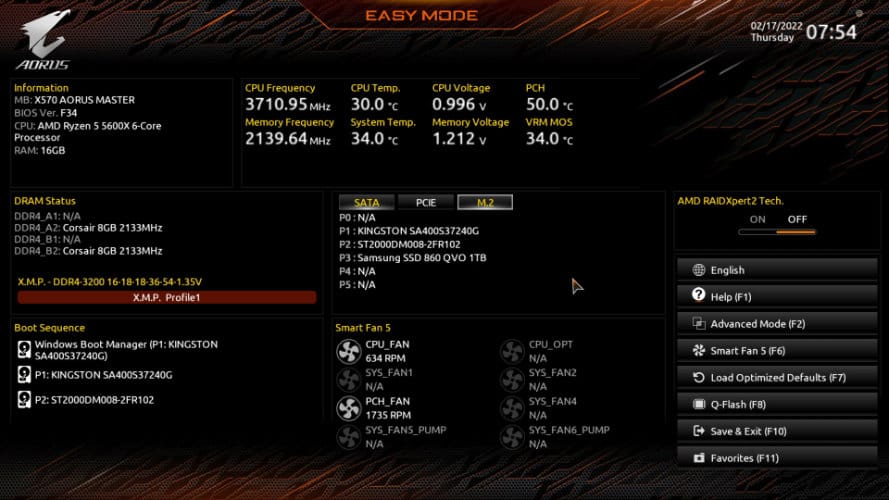
Step
3
Find the settings
BIOS varies between manufacturers, so you might be lucky and have the option for resizable BAR on the easy mode screen. However, if like ours you have a simpler one you will need to find the options to turn it on. In advanced settings it may not be immediately there but may first need above 4G decoding.
In our AORUS BIOS we need to head to advanced settings, and IO ports to find the relevant settings.
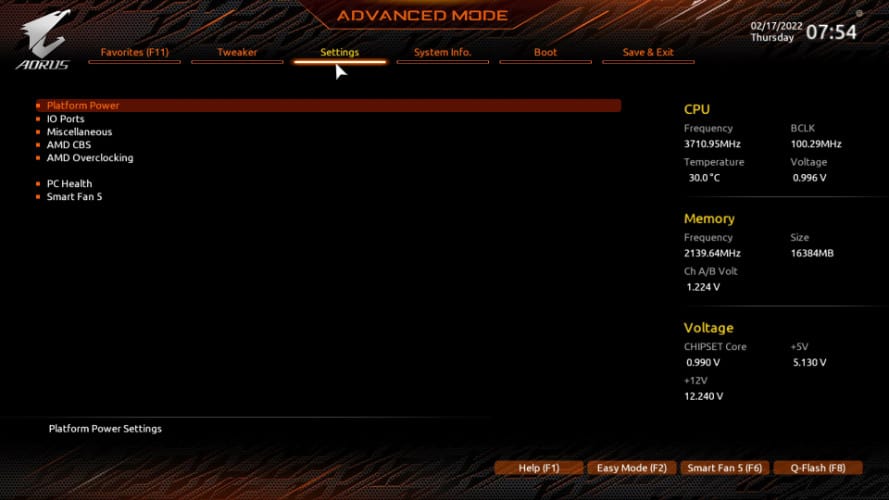
Step
3
Enable above 4G decoding and resizable BAR support
Once you have the settings required enable above 4G decoding, and re-size BAR support. Sometimes the second option may not appear until the first one is accepted.
When that is done be sure to head to save & exit and save and restart to enjoy the feature.
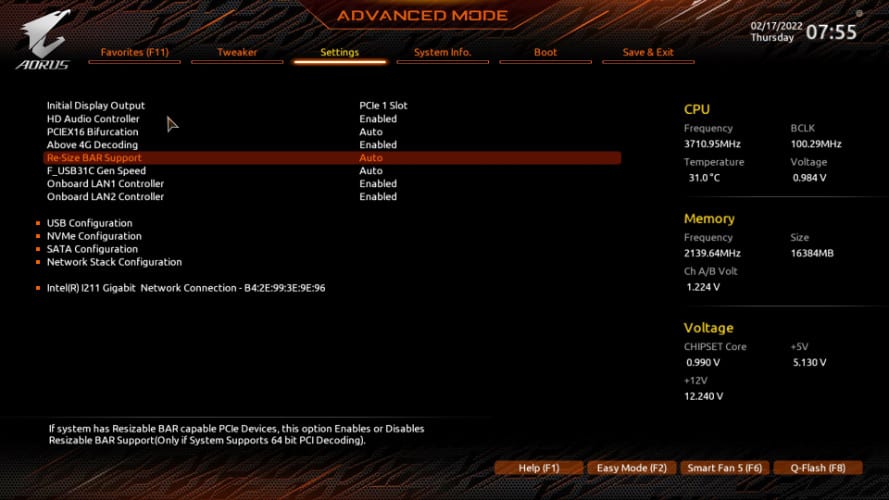
Just a few easy steps to get yourself the most performance out of your hardware. Even if it does require a bit of setup it will be worth it in the long run and get resizable bar active on your PC.




